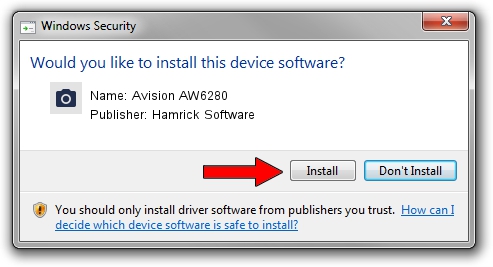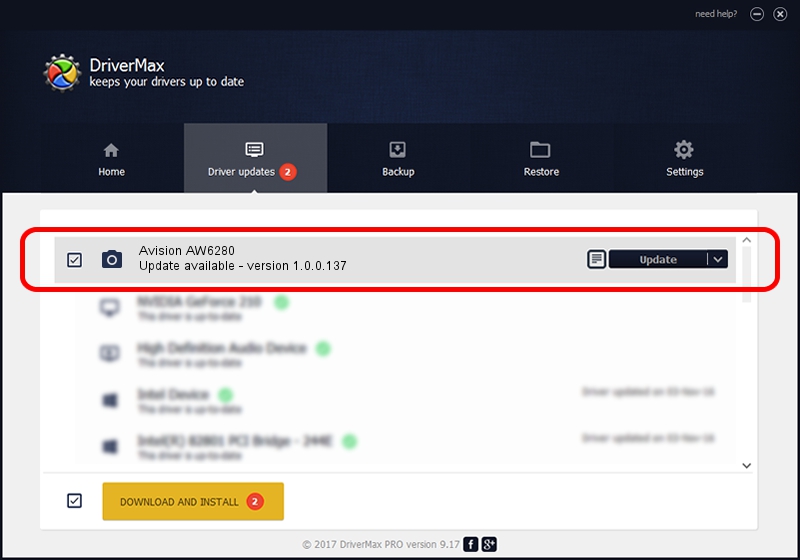Advertising seems to be blocked by your browser.
The ads help us provide this software and web site to you for free.
Please support our project by allowing our site to show ads.
Home /
Manufacturers /
Hamrick Software /
Avision AW6280 /
USB/Vid_0638&Pid_2a61 /
1.0.0.137 Aug 21, 2006
Hamrick Software Avision AW6280 - two ways of downloading and installing the driver
Avision AW6280 is a Imaging Devices hardware device. The developer of this driver was Hamrick Software. The hardware id of this driver is USB/Vid_0638&Pid_2a61; this string has to match your hardware.
1. How to manually install Hamrick Software Avision AW6280 driver
- Download the setup file for Hamrick Software Avision AW6280 driver from the link below. This download link is for the driver version 1.0.0.137 dated 2006-08-21.
- Run the driver setup file from a Windows account with the highest privileges (rights). If your User Access Control Service (UAC) is enabled then you will have to confirm the installation of the driver and run the setup with administrative rights.
- Go through the driver installation wizard, which should be pretty straightforward. The driver installation wizard will scan your PC for compatible devices and will install the driver.
- Restart your computer and enjoy the fresh driver, as you can see it was quite smple.
This driver was installed by many users and received an average rating of 3.8 stars out of 18375 votes.
2. The easy way: using DriverMax to install Hamrick Software Avision AW6280 driver
The most important advantage of using DriverMax is that it will setup the driver for you in the easiest possible way and it will keep each driver up to date, not just this one. How easy can you install a driver using DriverMax? Let's follow a few steps!
- Open DriverMax and push on the yellow button named ~SCAN FOR DRIVER UPDATES NOW~. Wait for DriverMax to scan and analyze each driver on your PC.
- Take a look at the list of driver updates. Scroll the list down until you locate the Hamrick Software Avision AW6280 driver. Click on Update.
- Finished installing the driver!

Aug 30 2024 4:16PM / Written by Andreea Kartman for DriverMax
follow @DeeaKartman