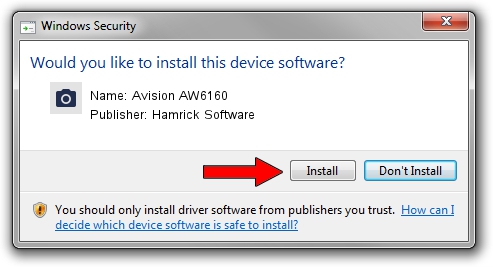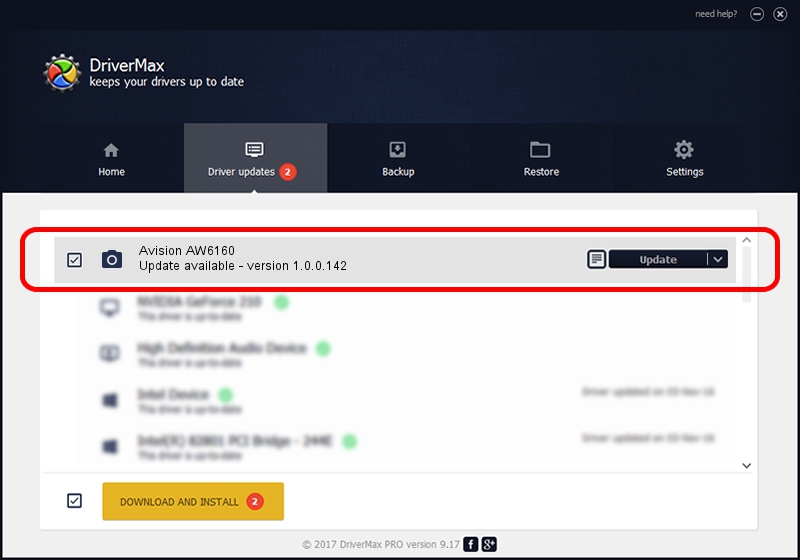Advertising seems to be blocked by your browser.
The ads help us provide this software and web site to you for free.
Please support our project by allowing our site to show ads.
Home /
Manufacturers /
Hamrick Software /
Avision AW6160 /
USB/Vid_0638&Pid_2aed /
1.0.0.142 Aug 21, 2006
Hamrick Software Avision AW6160 - two ways of downloading and installing the driver
Avision AW6160 is a Imaging Devices hardware device. The Windows version of this driver was developed by Hamrick Software. In order to make sure you are downloading the exact right driver the hardware id is USB/Vid_0638&Pid_2aed.
1. Hamrick Software Avision AW6160 driver - how to install it manually
- Download the driver setup file for Hamrick Software Avision AW6160 driver from the location below. This is the download link for the driver version 1.0.0.142 dated 2006-08-21.
- Start the driver installation file from a Windows account with administrative rights. If your User Access Control Service (UAC) is enabled then you will have to accept of the driver and run the setup with administrative rights.
- Follow the driver installation wizard, which should be quite straightforward. The driver installation wizard will analyze your PC for compatible devices and will install the driver.
- Restart your computer and enjoy the new driver, it is as simple as that.
Driver rating 3.1 stars out of 14764 votes.
2. Installing the Hamrick Software Avision AW6160 driver using DriverMax: the easy way
The advantage of using DriverMax is that it will setup the driver for you in the easiest possible way and it will keep each driver up to date, not just this one. How can you install a driver with DriverMax? Let's take a look!
- Start DriverMax and click on the yellow button named ~SCAN FOR DRIVER UPDATES NOW~. Wait for DriverMax to scan and analyze each driver on your PC.
- Take a look at the list of available driver updates. Search the list until you locate the Hamrick Software Avision AW6160 driver. Click the Update button.
- Enjoy using the updated driver! :)

Sep 9 2024 8:37PM / Written by Daniel Statescu for DriverMax
follow @DanielStatescu