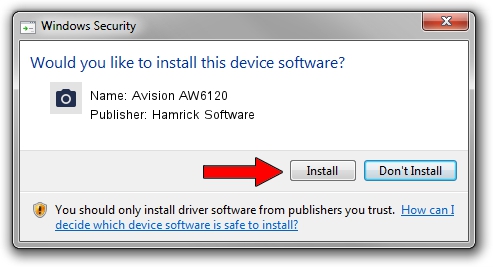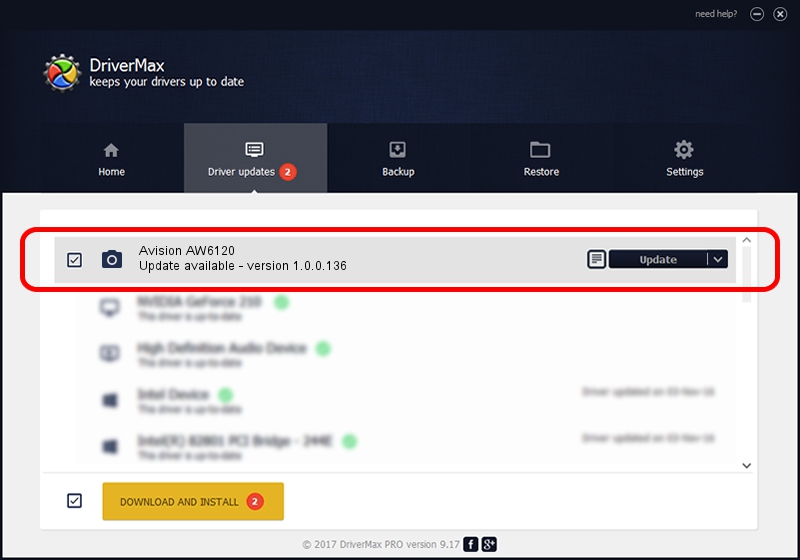Advertising seems to be blocked by your browser.
The ads help us provide this software and web site to you for free.
Please support our project by allowing our site to show ads.
Home /
Manufacturers /
Hamrick Software /
Avision AW6120 /
USB/Vid_0638&Pid_2a62 /
1.0.0.136 Aug 21, 2006
Hamrick Software Avision AW6120 - two ways of downloading and installing the driver
Avision AW6120 is a Imaging Devices hardware device. The Windows version of this driver was developed by Hamrick Software. USB/Vid_0638&Pid_2a62 is the matching hardware id of this device.
1. Hamrick Software Avision AW6120 - install the driver manually
- You can download from the link below the driver installer file for the Hamrick Software Avision AW6120 driver. The archive contains version 1.0.0.136 released on 2006-08-21 of the driver.
- Run the driver installer file from a user account with administrative rights. If your UAC (User Access Control) is enabled please confirm the installation of the driver and run the setup with administrative rights.
- Follow the driver installation wizard, which will guide you; it should be pretty easy to follow. The driver installation wizard will analyze your PC and will install the right driver.
- When the operation finishes shutdown and restart your PC in order to use the updated driver. As you can see it was quite smple to install a Windows driver!
This driver received an average rating of 3.4 stars out of 47418 votes.
2. Using DriverMax to install Hamrick Software Avision AW6120 driver
The most important advantage of using DriverMax is that it will setup the driver for you in the easiest possible way and it will keep each driver up to date. How can you install a driver using DriverMax? Let's follow a few steps!
- Start DriverMax and press on the yellow button named ~SCAN FOR DRIVER UPDATES NOW~. Wait for DriverMax to analyze each driver on your computer.
- Take a look at the list of available driver updates. Search the list until you locate the Hamrick Software Avision AW6120 driver. Click the Update button.
- Enjoy using the updated driver! :)

Sep 15 2024 6:41AM / Written by Andreea Kartman for DriverMax
follow @DeeaKartman