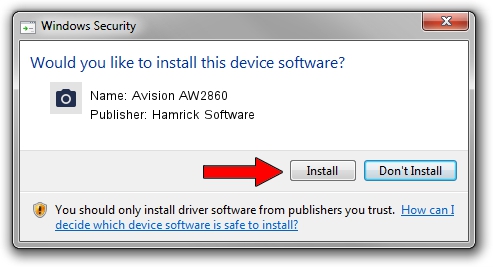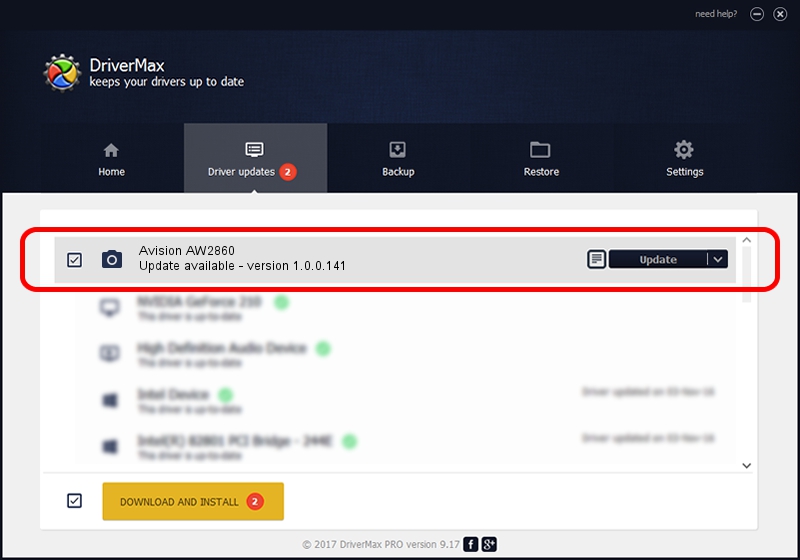Advertising seems to be blocked by your browser.
The ads help us provide this software and web site to you for free.
Please support our project by allowing our site to show ads.
Home /
Manufacturers /
Hamrick Software /
Avision AW2860 /
USB/Vid_0638&Pid_2ad7 /
1.0.0.141 Aug 21, 2006
Hamrick Software Avision AW2860 driver download and installation
Avision AW2860 is a Imaging Devices device. This Windows driver was developed by Hamrick Software. The hardware id of this driver is USB/Vid_0638&Pid_2ad7; this string has to match your hardware.
1. Install Hamrick Software Avision AW2860 driver manually
- Download the driver setup file for Hamrick Software Avision AW2860 driver from the location below. This download link is for the driver version 1.0.0.141 released on 2006-08-21.
- Start the driver installation file from a Windows account with the highest privileges (rights). If your UAC (User Access Control) is running then you will have to confirm the installation of the driver and run the setup with administrative rights.
- Follow the driver installation wizard, which should be quite easy to follow. The driver installation wizard will analyze your PC for compatible devices and will install the driver.
- Shutdown and restart your computer and enjoy the new driver, it is as simple as that.
This driver was rated with an average of 3.5 stars by 57757 users.
2. How to install Hamrick Software Avision AW2860 driver using DriverMax
The most important advantage of using DriverMax is that it will setup the driver for you in the easiest possible way and it will keep each driver up to date. How can you install a driver with DriverMax? Let's take a look!
- Open DriverMax and click on the yellow button that says ~SCAN FOR DRIVER UPDATES NOW~. Wait for DriverMax to analyze each driver on your computer.
- Take a look at the list of available driver updates. Scroll the list down until you find the Hamrick Software Avision AW2860 driver. Click on Update.
- That's all, the driver is now installed!

Sep 1 2024 1:25PM / Written by Andreea Kartman for DriverMax
follow @DeeaKartman