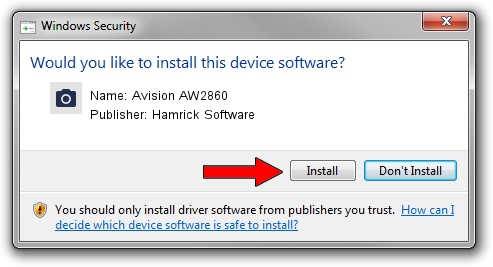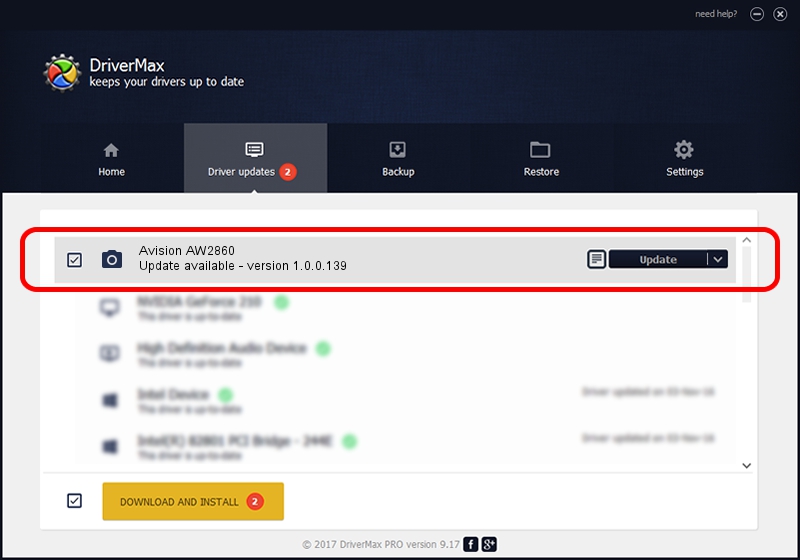Advertising seems to be blocked by your browser.
The ads help us provide this software and web site to you for free.
Please support our project by allowing our site to show ads.
Home /
Manufacturers /
Hamrick Software /
Avision AW2860 /
USB/Vid_0638&Pid_2ad7 /
1.0.0.139 Aug 21, 2006
Hamrick Software Avision AW2860 - two ways of downloading and installing the driver
Avision AW2860 is a Imaging Devices hardware device. This Windows driver was developed by Hamrick Software. USB/Vid_0638&Pid_2ad7 is the matching hardware id of this device.
1. How to manually install Hamrick Software Avision AW2860 driver
- Download the driver setup file for Hamrick Software Avision AW2860 driver from the link below. This download link is for the driver version 1.0.0.139 released on 2006-08-21.
- Run the driver setup file from a Windows account with the highest privileges (rights). If your User Access Control Service (UAC) is started then you will have to confirm the installation of the driver and run the setup with administrative rights.
- Follow the driver setup wizard, which should be pretty easy to follow. The driver setup wizard will analyze your PC for compatible devices and will install the driver.
- Restart your PC and enjoy the updated driver, it is as simple as that.
Driver rating 3.5 stars out of 68914 votes.
2. How to use DriverMax to install Hamrick Software Avision AW2860 driver
The advantage of using DriverMax is that it will install the driver for you in the easiest possible way and it will keep each driver up to date, not just this one. How easy can you install a driver using DriverMax? Let's follow a few steps!
- Start DriverMax and push on the yellow button that says ~SCAN FOR DRIVER UPDATES NOW~. Wait for DriverMax to scan and analyze each driver on your PC.
- Take a look at the list of driver updates. Scroll the list down until you find the Hamrick Software Avision AW2860 driver. Click on Update.
- That's all, the driver is now installed!

Sep 1 2024 10:30PM / Written by Andreea Kartman for DriverMax
follow @DeeaKartman