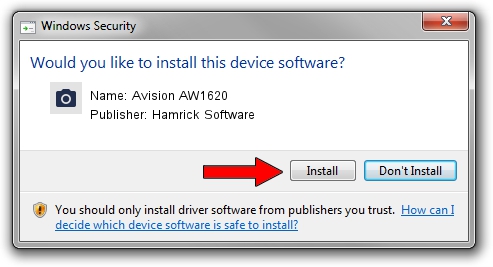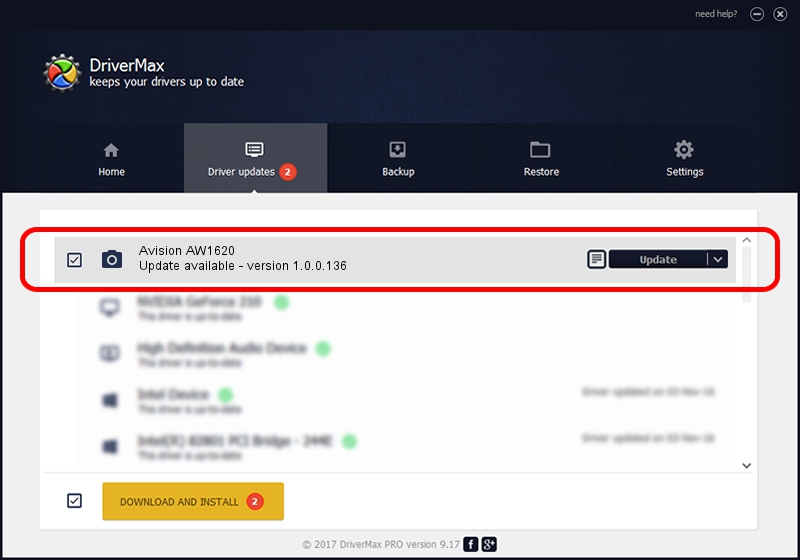Advertising seems to be blocked by your browser.
The ads help us provide this software and web site to you for free.
Please support our project by allowing our site to show ads.
Home /
Manufacturers /
Hamrick Software /
Avision AW1620 /
USB/Vid_0638&Pid_2a45 /
1.0.0.136 Aug 21, 2006
Hamrick Software Avision AW1620 - two ways of downloading and installing the driver
Avision AW1620 is a Imaging Devices hardware device. This driver was developed by Hamrick Software. The hardware id of this driver is USB/Vid_0638&Pid_2a45; this string has to match your hardware.
1. Hamrick Software Avision AW1620 - install the driver manually
- Download the setup file for Hamrick Software Avision AW1620 driver from the location below. This download link is for the driver version 1.0.0.136 dated 2006-08-21.
- Run the driver installation file from a Windows account with administrative rights. If your User Access Control Service (UAC) is enabled then you will have to confirm the installation of the driver and run the setup with administrative rights.
- Go through the driver setup wizard, which should be quite easy to follow. The driver setup wizard will analyze your PC for compatible devices and will install the driver.
- Restart your PC and enjoy the updated driver, as you can see it was quite smple.
This driver was installed by many users and received an average rating of 3.7 stars out of 46312 votes.
2. Using DriverMax to install Hamrick Software Avision AW1620 driver
The advantage of using DriverMax is that it will install the driver for you in the easiest possible way and it will keep each driver up to date. How can you install a driver with DriverMax? Let's follow a few steps!
- Start DriverMax and push on the yellow button that says ~SCAN FOR DRIVER UPDATES NOW~. Wait for DriverMax to scan and analyze each driver on your computer.
- Take a look at the list of driver updates. Scroll the list down until you find the Hamrick Software Avision AW1620 driver. Click the Update button.
- That's all, the driver is now installed!

Sep 15 2024 6:38AM / Written by Daniel Statescu for DriverMax
follow @DanielStatescu