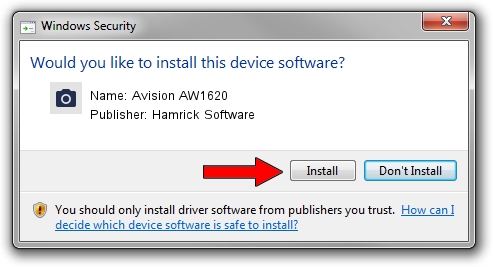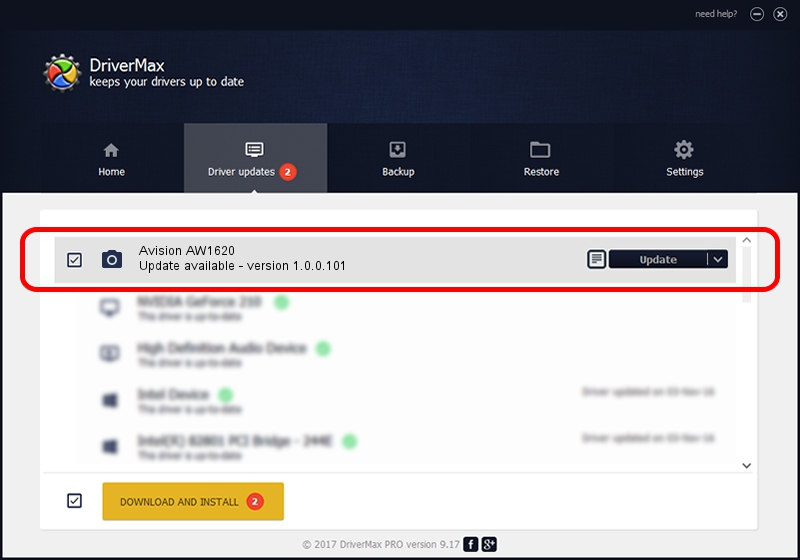Advertising seems to be blocked by your browser.
The ads help us provide this software and web site to you for free.
Please support our project by allowing our site to show ads.
Home /
Manufacturers /
Hamrick Software /
Avision AW1620 /
USB/Vid_0638&Pid_2a45 /
1.0.0.101 Aug 21, 2006
Hamrick Software Avision AW1620 - two ways of downloading and installing the driver
Avision AW1620 is a Imaging Devices device. This driver was developed by Hamrick Software. USB/Vid_0638&Pid_2a45 is the matching hardware id of this device.
1. Manually install Hamrick Software Avision AW1620 driver
- You can download from the link below the driver setup file for the Hamrick Software Avision AW1620 driver. The archive contains version 1.0.0.101 dated 2006-08-21 of the driver.
- Start the driver installer file from a user account with the highest privileges (rights). If your User Access Control Service (UAC) is enabled please accept of the driver and run the setup with administrative rights.
- Go through the driver setup wizard, which will guide you; it should be pretty easy to follow. The driver setup wizard will scan your computer and will install the right driver.
- When the operation finishes shutdown and restart your PC in order to use the updated driver. As you can see it was quite smple to install a Windows driver!
This driver was rated with an average of 3.2 stars by 86688 users.
2. How to install Hamrick Software Avision AW1620 driver using DriverMax
The most important advantage of using DriverMax is that it will install the driver for you in just a few seconds and it will keep each driver up to date. How can you install a driver using DriverMax? Let's follow a few steps!
- Start DriverMax and press on the yellow button named ~SCAN FOR DRIVER UPDATES NOW~. Wait for DriverMax to scan and analyze each driver on your computer.
- Take a look at the list of available driver updates. Scroll the list down until you locate the Hamrick Software Avision AW1620 driver. Click on Update.
- That's all, the driver is now installed!

Sep 4 2024 8:49AM / Written by Andreea Kartman for DriverMax
follow @DeeaKartman