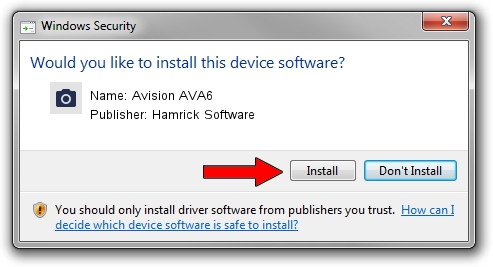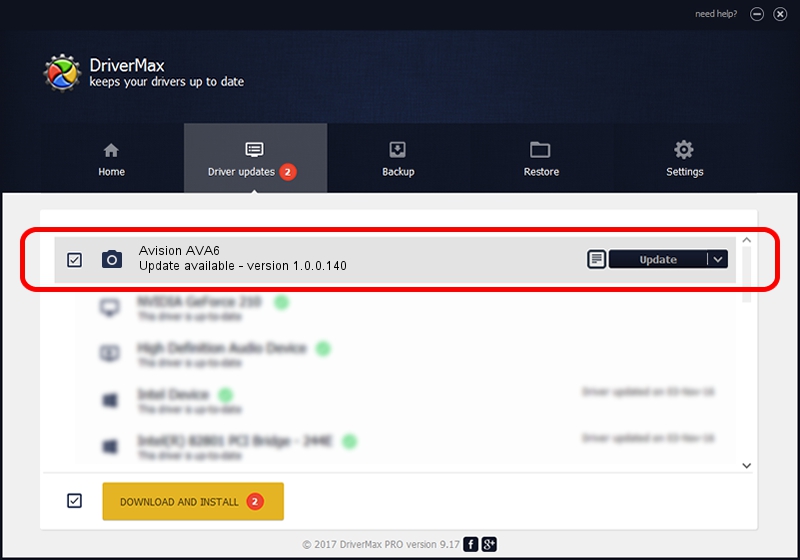Advertising seems to be blocked by your browser.
The ads help us provide this software and web site to you for free.
Please support our project by allowing our site to show ads.
Home /
Manufacturers /
Hamrick Software /
Avision AVA6 /
USB/Vid_0638&Pid_0a37 /
1.0.0.140 Aug 21, 2006
Driver for Hamrick Software Avision AVA6 - downloading and installing it
Avision AVA6 is a Imaging Devices hardware device. This driver was developed by Hamrick Software. In order to make sure you are downloading the exact right driver the hardware id is USB/Vid_0638&Pid_0a37.
1. Manually install Hamrick Software Avision AVA6 driver
- You can download from the link below the driver installer file for the Hamrick Software Avision AVA6 driver. The archive contains version 1.0.0.140 dated 2006-08-21 of the driver.
- Start the driver installer file from a user account with administrative rights. If your User Access Control Service (UAC) is enabled please accept of the driver and run the setup with administrative rights.
- Go through the driver installation wizard, which will guide you; it should be quite easy to follow. The driver installation wizard will analyze your computer and will install the right driver.
- When the operation finishes restart your computer in order to use the updated driver. As you can see it was quite smple to install a Windows driver!
Driver rating 3.5 stars out of 97187 votes.
2. Installing the Hamrick Software Avision AVA6 driver using DriverMax: the easy way
The most important advantage of using DriverMax is that it will install the driver for you in the easiest possible way and it will keep each driver up to date, not just this one. How can you install a driver using DriverMax? Let's take a look!
- Start DriverMax and push on the yellow button named ~SCAN FOR DRIVER UPDATES NOW~. Wait for DriverMax to scan and analyze each driver on your PC.
- Take a look at the list of driver updates. Scroll the list down until you find the Hamrick Software Avision AVA6 driver. Click on Update.
- That's it, you installed your first driver!

Aug 24 2024 6:58AM / Written by Andreea Kartman for DriverMax
follow @DeeaKartman