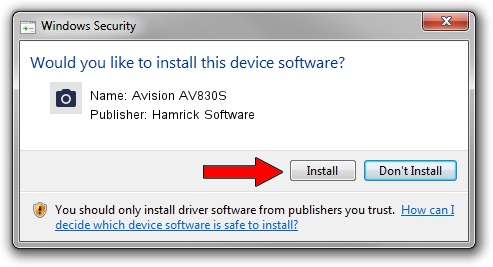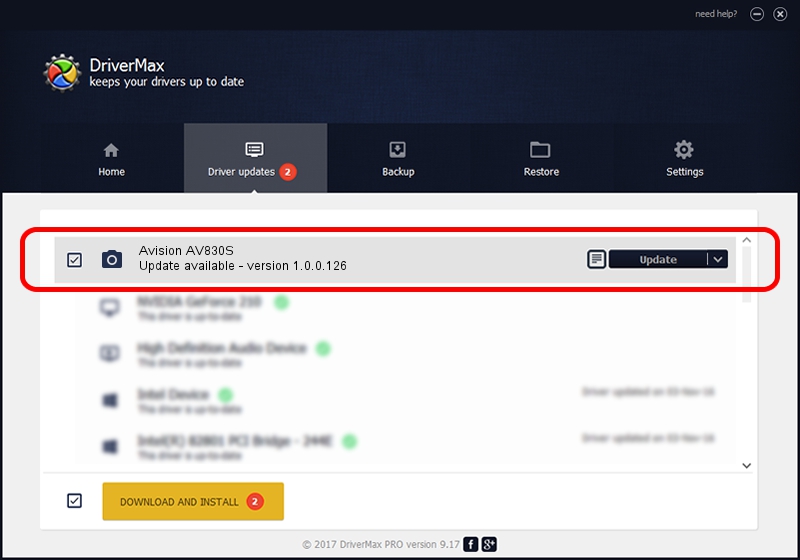Advertising seems to be blocked by your browser.
The ads help us provide this software and web site to you for free.
Please support our project by allowing our site to show ads.
Home /
Manufacturers /
Hamrick Software /
Avision AV830S /
USB/Vid_0638&Pid_2a47 /
1.0.0.126 Aug 21, 2006
Hamrick Software Avision AV830S - two ways of downloading and installing the driver
Avision AV830S is a Imaging Devices device. The Windows version of this driver was developed by Hamrick Software. The hardware id of this driver is USB/Vid_0638&Pid_2a47; this string has to match your hardware.
1. Manually install Hamrick Software Avision AV830S driver
- Download the setup file for Hamrick Software Avision AV830S driver from the location below. This is the download link for the driver version 1.0.0.126 dated 2006-08-21.
- Run the driver installation file from a Windows account with the highest privileges (rights). If your User Access Control Service (UAC) is running then you will have to accept of the driver and run the setup with administrative rights.
- Go through the driver installation wizard, which should be pretty easy to follow. The driver installation wizard will analyze your PC for compatible devices and will install the driver.
- Shutdown and restart your computer and enjoy the updated driver, it is as simple as that.
This driver received an average rating of 3.7 stars out of 20520 votes.
2. How to use DriverMax to install Hamrick Software Avision AV830S driver
The most important advantage of using DriverMax is that it will install the driver for you in the easiest possible way and it will keep each driver up to date. How easy can you install a driver with DriverMax? Let's follow a few steps!
- Start DriverMax and push on the yellow button that says ~SCAN FOR DRIVER UPDATES NOW~. Wait for DriverMax to scan and analyze each driver on your computer.
- Take a look at the list of detected driver updates. Search the list until you locate the Hamrick Software Avision AV830S driver. Click on Update.
- Finished installing the driver!

Aug 29 2024 8:04AM / Written by Dan Armano for DriverMax
follow @danarm