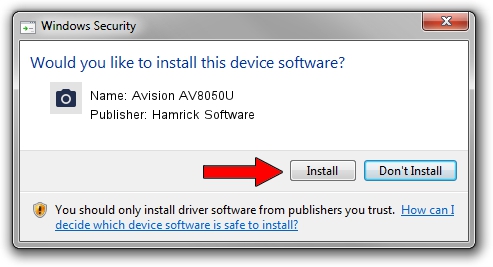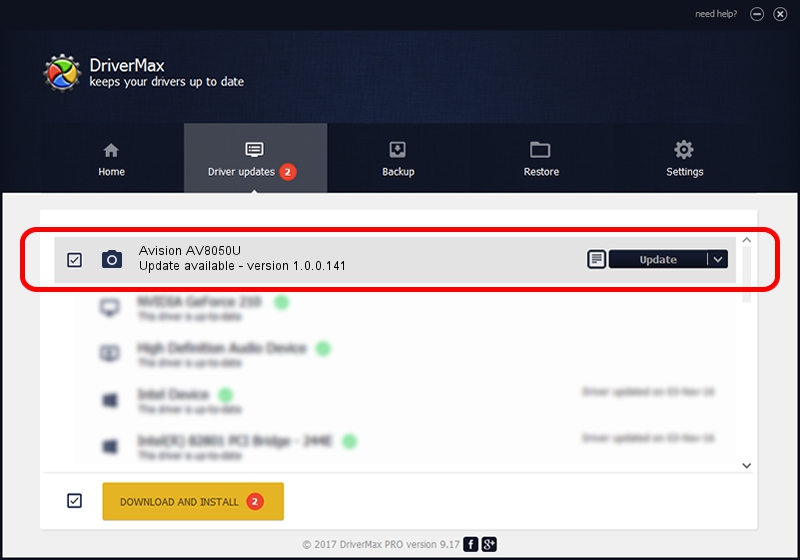Advertising seems to be blocked by your browser.
The ads help us provide this software and web site to you for free.
Please support our project by allowing our site to show ads.
Home /
Manufacturers /
Hamrick Software /
Avision AV8050U /
USB/Vid_0638&Pid_0a4d /
1.0.0.141 Aug 21, 2006
Download and install Hamrick Software Avision AV8050U driver
Avision AV8050U is a Imaging Devices hardware device. This driver was developed by Hamrick Software. The hardware id of this driver is USB/Vid_0638&Pid_0a4d; this string has to match your hardware.
1. Manually install Hamrick Software Avision AV8050U driver
- Download the setup file for Hamrick Software Avision AV8050U driver from the link below. This is the download link for the driver version 1.0.0.141 released on 2006-08-21.
- Run the driver installation file from a Windows account with administrative rights. If your UAC (User Access Control) is running then you will have to confirm the installation of the driver and run the setup with administrative rights.
- Follow the driver installation wizard, which should be pretty straightforward. The driver installation wizard will analyze your PC for compatible devices and will install the driver.
- Restart your computer and enjoy the updated driver, as you can see it was quite smple.
This driver was installed by many users and received an average rating of 3.9 stars out of 59028 votes.
2. Using DriverMax to install Hamrick Software Avision AV8050U driver
The most important advantage of using DriverMax is that it will install the driver for you in the easiest possible way and it will keep each driver up to date, not just this one. How can you install a driver with DriverMax? Let's follow a few steps!
- Open DriverMax and push on the yellow button named ~SCAN FOR DRIVER UPDATES NOW~. Wait for DriverMax to scan and analyze each driver on your computer.
- Take a look at the list of available driver updates. Scroll the list down until you find the Hamrick Software Avision AV8050U driver. Click the Update button.
- Finished installing the driver!

Sep 1 2024 1:02PM / Written by Daniel Statescu for DriverMax
follow @DanielStatescu