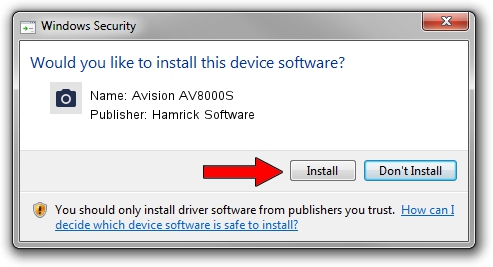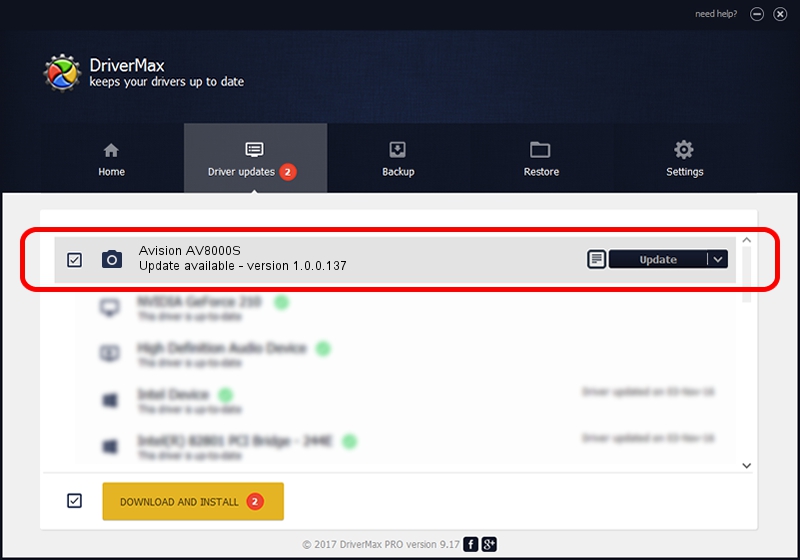Advertising seems to be blocked by your browser.
The ads help us provide this software and web site to you for free.
Please support our project by allowing our site to show ads.
Home /
Manufacturers /
Hamrick Software /
Avision AV8000S /
USB/Vid_0638&Pid_0a17 /
1.0.0.137 Aug 21, 2006
Download and install Hamrick Software Avision AV8000S driver
Avision AV8000S is a Imaging Devices hardware device. This Windows driver was developed by Hamrick Software. The hardware id of this driver is USB/Vid_0638&Pid_0a17.
1. Install Hamrick Software Avision AV8000S driver manually
- Download the driver setup file for Hamrick Software Avision AV8000S driver from the location below. This download link is for the driver version 1.0.0.137 dated 2006-08-21.
- Start the driver installation file from a Windows account with the highest privileges (rights). If your User Access Control Service (UAC) is started then you will have to confirm the installation of the driver and run the setup with administrative rights.
- Go through the driver installation wizard, which should be quite easy to follow. The driver installation wizard will scan your PC for compatible devices and will install the driver.
- Restart your PC and enjoy the updated driver, it is as simple as that.
This driver received an average rating of 3.9 stars out of 19459 votes.
2. How to install Hamrick Software Avision AV8000S driver using DriverMax
The most important advantage of using DriverMax is that it will setup the driver for you in just a few seconds and it will keep each driver up to date. How can you install a driver using DriverMax? Let's see!
- Start DriverMax and press on the yellow button that says ~SCAN FOR DRIVER UPDATES NOW~. Wait for DriverMax to analyze each driver on your computer.
- Take a look at the list of driver updates. Scroll the list down until you find the Hamrick Software Avision AV8000S driver. Click on Update.
- Finished installing the driver!

Aug 30 2024 3:58PM / Written by Dan Armano for DriverMax
follow @danarm