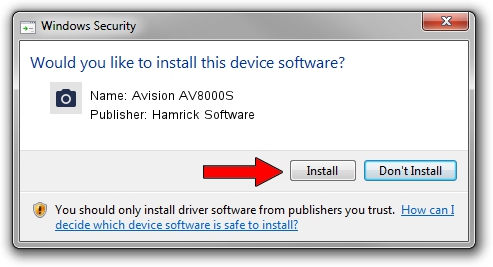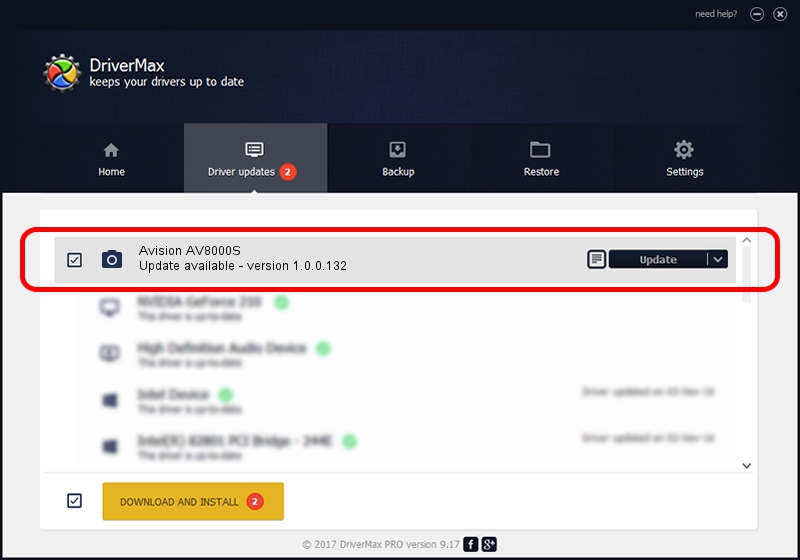Advertising seems to be blocked by your browser.
The ads help us provide this software and web site to you for free.
Please support our project by allowing our site to show ads.
Home /
Manufacturers /
Hamrick Software /
Avision AV8000S /
USB/Vid_0638&Pid_0a17 /
1.0.0.132 Aug 21, 2006
Driver for Hamrick Software Avision AV8000S - downloading and installing it
Avision AV8000S is a Imaging Devices device. This Windows driver was developed by Hamrick Software. USB/Vid_0638&Pid_0a17 is the matching hardware id of this device.
1. Hamrick Software Avision AV8000S - install the driver manually
- Download the driver setup file for Hamrick Software Avision AV8000S driver from the location below. This is the download link for the driver version 1.0.0.132 released on 2006-08-21.
- Run the driver installation file from a Windows account with the highest privileges (rights). If your User Access Control (UAC) is running then you will have to accept of the driver and run the setup with administrative rights.
- Go through the driver installation wizard, which should be pretty straightforward. The driver installation wizard will scan your PC for compatible devices and will install the driver.
- Shutdown and restart your PC and enjoy the fresh driver, it is as simple as that.
This driver was rated with an average of 3.4 stars by 18577 users.
2. How to use DriverMax to install Hamrick Software Avision AV8000S driver
The advantage of using DriverMax is that it will install the driver for you in the easiest possible way and it will keep each driver up to date, not just this one. How can you install a driver using DriverMax? Let's follow a few steps!
- Start DriverMax and push on the yellow button named ~SCAN FOR DRIVER UPDATES NOW~. Wait for DriverMax to analyze each driver on your computer.
- Take a look at the list of driver updates. Scroll the list down until you find the Hamrick Software Avision AV8000S driver. Click the Update button.
- That's it, you installed your first driver!

Sep 8 2024 11:39PM / Written by Andreea Kartman for DriverMax
follow @DeeaKartman