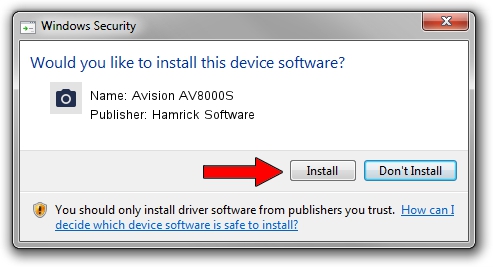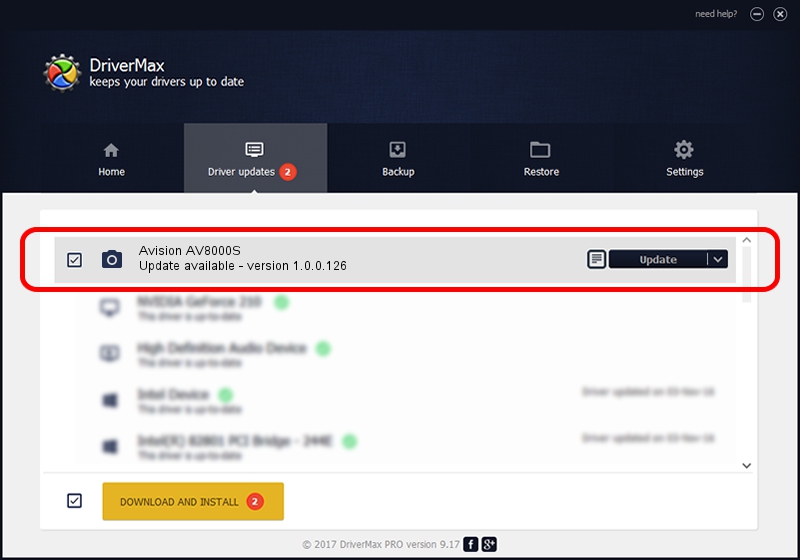Advertising seems to be blocked by your browser.
The ads help us provide this software and web site to you for free.
Please support our project by allowing our site to show ads.
Home /
Manufacturers /
Hamrick Software /
Avision AV8000S /
USB/Vid_0638&Pid_0a17 /
1.0.0.126 Aug 21, 2006
Driver for Hamrick Software Avision AV8000S - downloading and installing it
Avision AV8000S is a Imaging Devices device. The Windows version of this driver was developed by Hamrick Software. The hardware id of this driver is USB/Vid_0638&Pid_0a17.
1. Hamrick Software Avision AV8000S - install the driver manually
- Download the driver setup file for Hamrick Software Avision AV8000S driver from the location below. This is the download link for the driver version 1.0.0.126 dated 2006-08-21.
- Start the driver installation file from a Windows account with administrative rights. If your User Access Control (UAC) is running then you will have to confirm the installation of the driver and run the setup with administrative rights.
- Go through the driver setup wizard, which should be pretty straightforward. The driver setup wizard will scan your PC for compatible devices and will install the driver.
- Shutdown and restart your PC and enjoy the fresh driver, it is as simple as that.
Driver rating 3.1 stars out of 20145 votes.
2. How to use DriverMax to install Hamrick Software Avision AV8000S driver
The advantage of using DriverMax is that it will setup the driver for you in just a few seconds and it will keep each driver up to date. How easy can you install a driver using DriverMax? Let's follow a few steps!
- Open DriverMax and push on the yellow button that says ~SCAN FOR DRIVER UPDATES NOW~. Wait for DriverMax to analyze each driver on your PC.
- Take a look at the list of detected driver updates. Search the list until you find the Hamrick Software Avision AV8000S driver. Click the Update button.
- That's all, the driver is now installed!

Aug 29 2024 7:48AM / Written by Dan Armano for DriverMax
follow @danarm