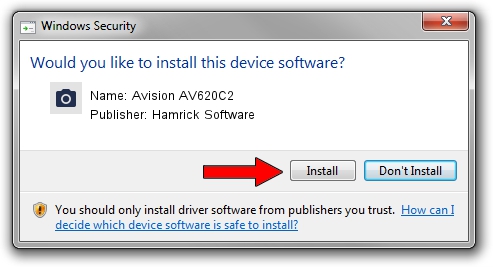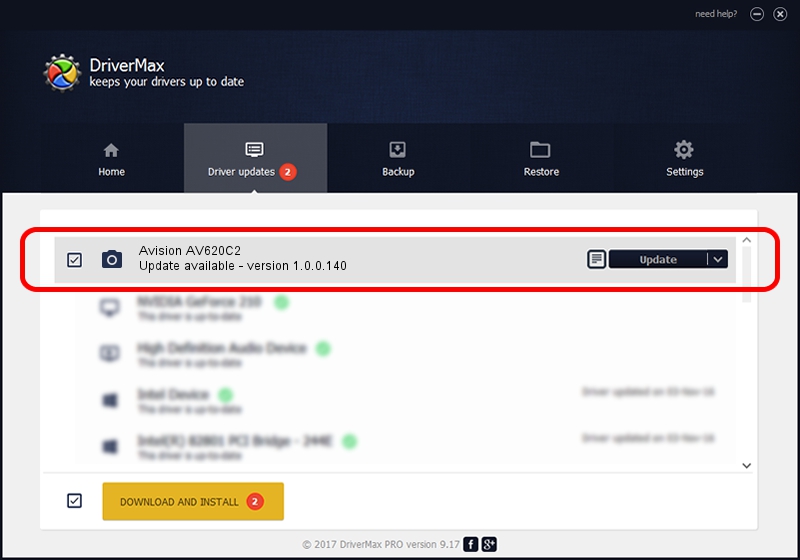Advertising seems to be blocked by your browser.
The ads help us provide this software and web site to you for free.
Please support our project by allowing our site to show ads.
Home /
Manufacturers /
Hamrick Software /
Avision AV620C2 /
USB/Vid_0638&Pid_1a50 /
1.0.0.140 Aug 21, 2006
Hamrick Software Avision AV620C2 how to download and install the driver
Avision AV620C2 is a Imaging Devices hardware device. This driver was developed by Hamrick Software. The hardware id of this driver is USB/Vid_0638&Pid_1a50; this string has to match your hardware.
1. Manually install Hamrick Software Avision AV620C2 driver
- You can download from the link below the driver installer file for the Hamrick Software Avision AV620C2 driver. The archive contains version 1.0.0.140 released on 2006-08-21 of the driver.
- Start the driver installer file from a user account with the highest privileges (rights). If your User Access Control (UAC) is started please accept of the driver and run the setup with administrative rights.
- Go through the driver installation wizard, which will guide you; it should be quite easy to follow. The driver installation wizard will scan your PC and will install the right driver.
- When the operation finishes restart your PC in order to use the updated driver. It is as simple as that to install a Windows driver!
This driver received an average rating of 3.8 stars out of 97827 votes.
2. Using DriverMax to install Hamrick Software Avision AV620C2 driver
The most important advantage of using DriverMax is that it will setup the driver for you in the easiest possible way and it will keep each driver up to date, not just this one. How can you install a driver using DriverMax? Let's take a look!
- Start DriverMax and push on the yellow button that says ~SCAN FOR DRIVER UPDATES NOW~. Wait for DriverMax to scan and analyze each driver on your PC.
- Take a look at the list of driver updates. Search the list until you find the Hamrick Software Avision AV620C2 driver. Click the Update button.
- That's all, the driver is now installed!

Aug 24 2024 7:07AM / Written by Andreea Kartman for DriverMax
follow @DeeaKartman