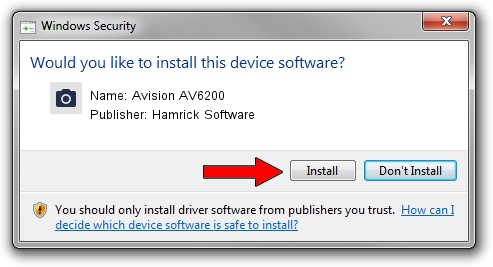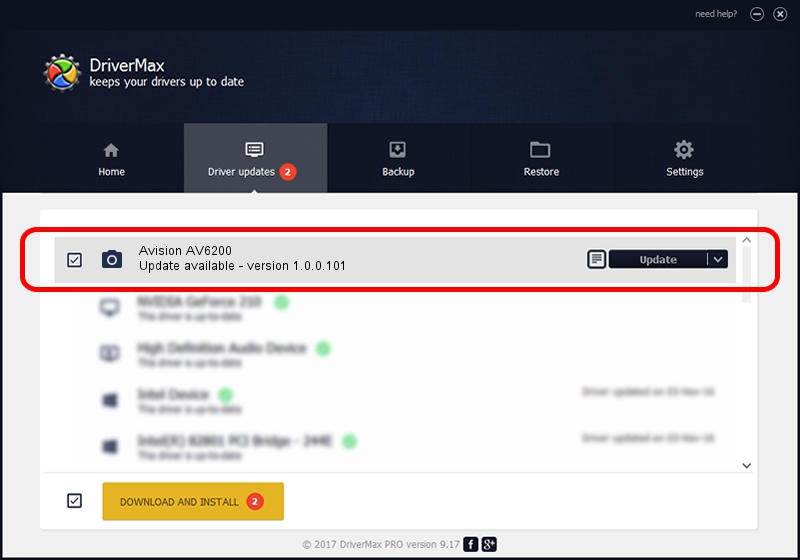Advertising seems to be blocked by your browser.
The ads help us provide this software and web site to you for free.
Please support our project by allowing our site to show ads.
Home /
Manufacturers /
Hamrick Software /
Avision AV6200 /
USB/Vid_0638&Pid_0a57 /
1.0.0.101 Aug 21, 2006
Driver for Hamrick Software Avision AV6200 - downloading and installing it
Avision AV6200 is a Imaging Devices device. This Windows driver was developed by Hamrick Software. The hardware id of this driver is USB/Vid_0638&Pid_0a57.
1. Hamrick Software Avision AV6200 driver - how to install it manually
- Download the setup file for Hamrick Software Avision AV6200 driver from the location below. This is the download link for the driver version 1.0.0.101 released on 2006-08-21.
- Run the driver installation file from a Windows account with the highest privileges (rights). If your User Access Control Service (UAC) is started then you will have to confirm the installation of the driver and run the setup with administrative rights.
- Go through the driver installation wizard, which should be pretty easy to follow. The driver installation wizard will analyze your PC for compatible devices and will install the driver.
- Shutdown and restart your PC and enjoy the fresh driver, as you can see it was quite smple.
This driver was installed by many users and received an average rating of 3.5 stars out of 87268 votes.
2. How to install Hamrick Software Avision AV6200 driver using DriverMax
The advantage of using DriverMax is that it will install the driver for you in the easiest possible way and it will keep each driver up to date, not just this one. How can you install a driver with DriverMax? Let's take a look!
- Start DriverMax and press on the yellow button named ~SCAN FOR DRIVER UPDATES NOW~. Wait for DriverMax to scan and analyze each driver on your PC.
- Take a look at the list of driver updates. Scroll the list down until you find the Hamrick Software Avision AV6200 driver. Click the Update button.
- That's all, the driver is now installed!

Sep 4 2024 8:39AM / Written by Andreea Kartman for DriverMax
follow @DeeaKartman