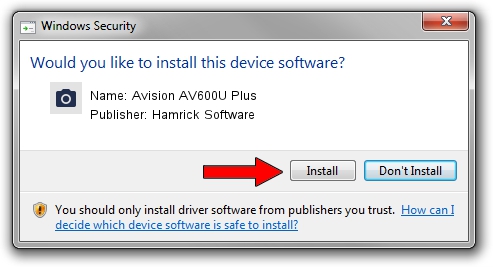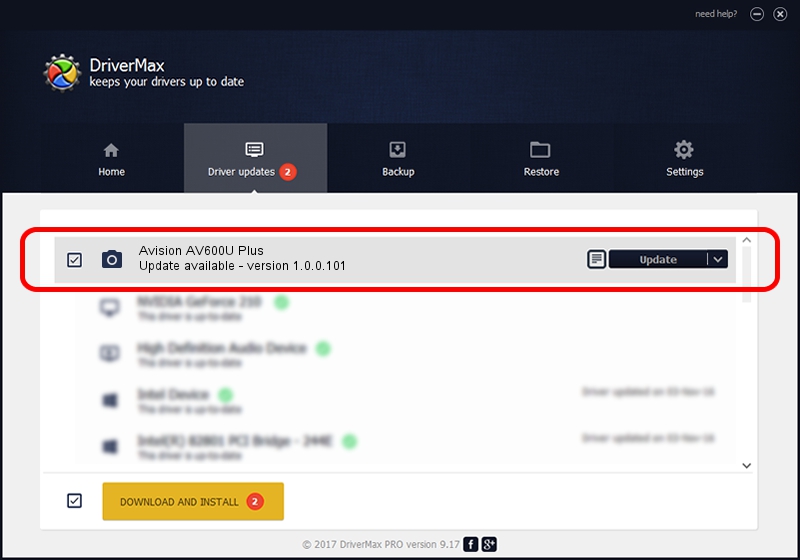Advertising seems to be blocked by your browser.
The ads help us provide this software and web site to you for free.
Please support our project by allowing our site to show ads.
Home /
Manufacturers /
Hamrick Software /
Avision AV600U Plus /
USB/Vid_0638&Pid_0a1d /
1.0.0.101 Aug 21, 2006
Driver for Hamrick Software Avision AV600U Plus - downloading and installing it
Avision AV600U Plus is a Imaging Devices hardware device. The Windows version of this driver was developed by Hamrick Software. The hardware id of this driver is USB/Vid_0638&Pid_0a1d; this string has to match your hardware.
1. Hamrick Software Avision AV600U Plus driver - how to install it manually
- Download the setup file for Hamrick Software Avision AV600U Plus driver from the location below. This download link is for the driver version 1.0.0.101 dated 2006-08-21.
- Start the driver installation file from a Windows account with the highest privileges (rights). If your User Access Control (UAC) is enabled then you will have to confirm the installation of the driver and run the setup with administrative rights.
- Follow the driver installation wizard, which should be quite easy to follow. The driver installation wizard will scan your PC for compatible devices and will install the driver.
- Shutdown and restart your PC and enjoy the fresh driver, it is as simple as that.
Driver rating 3.1 stars out of 86205 votes.
2. Installing the Hamrick Software Avision AV600U Plus driver using DriverMax: the easy way
The advantage of using DriverMax is that it will install the driver for you in the easiest possible way and it will keep each driver up to date. How easy can you install a driver using DriverMax? Let's follow a few steps!
- Open DriverMax and click on the yellow button that says ~SCAN FOR DRIVER UPDATES NOW~. Wait for DriverMax to scan and analyze each driver on your computer.
- Take a look at the list of detected driver updates. Search the list until you find the Hamrick Software Avision AV600U Plus driver. Click on Update.
- Finished installing the driver!

Sep 4 2024 8:34AM / Written by Daniel Statescu for DriverMax
follow @DanielStatescu