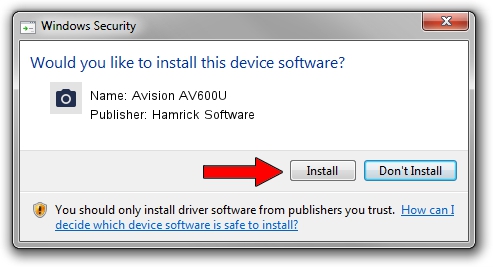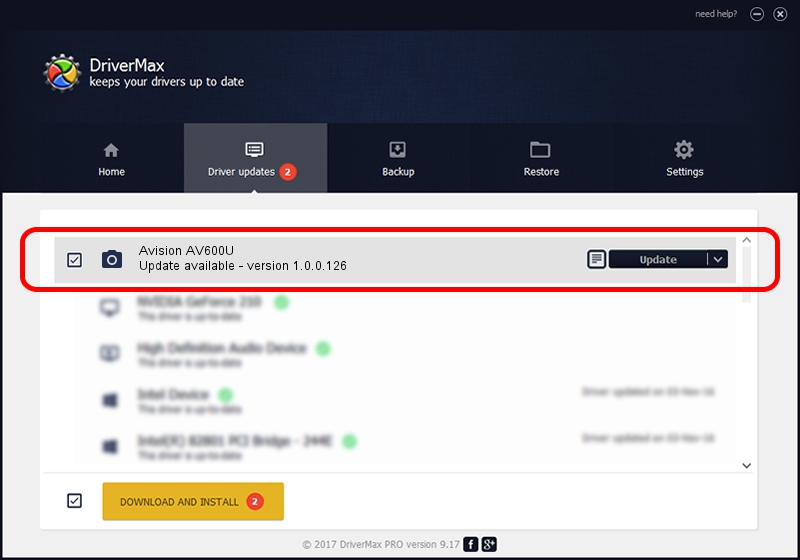Advertising seems to be blocked by your browser.
The ads help us provide this software and web site to you for free.
Please support our project by allowing our site to show ads.
Home /
Manufacturers /
Hamrick Software /
Avision AV600U /
USB/Vid_0638&Pid_0a13 /
1.0.0.126 Aug 21, 2006
Download and install Hamrick Software Avision AV600U driver
Avision AV600U is a Imaging Devices device. This Windows driver was developed by Hamrick Software. In order to make sure you are downloading the exact right driver the hardware id is USB/Vid_0638&Pid_0a13.
1. How to manually install Hamrick Software Avision AV600U driver
- Download the setup file for Hamrick Software Avision AV600U driver from the link below. This download link is for the driver version 1.0.0.126 dated 2006-08-21.
- Start the driver setup file from a Windows account with the highest privileges (rights). If your User Access Control Service (UAC) is running then you will have to accept of the driver and run the setup with administrative rights.
- Go through the driver installation wizard, which should be quite easy to follow. The driver installation wizard will scan your PC for compatible devices and will install the driver.
- Shutdown and restart your computer and enjoy the updated driver, it is as simple as that.
This driver was rated with an average of 3.1 stars by 20263 users.
2. The easy way: using DriverMax to install Hamrick Software Avision AV600U driver
The advantage of using DriverMax is that it will install the driver for you in just a few seconds and it will keep each driver up to date. How easy can you install a driver with DriverMax? Let's take a look!
- Open DriverMax and push on the yellow button named ~SCAN FOR DRIVER UPDATES NOW~. Wait for DriverMax to scan and analyze each driver on your computer.
- Take a look at the list of detected driver updates. Scroll the list down until you find the Hamrick Software Avision AV600U driver. Click the Update button.
- That's it, you installed your first driver!

Aug 29 2024 7:47AM / Written by Daniel Statescu for DriverMax
follow @DanielStatescu