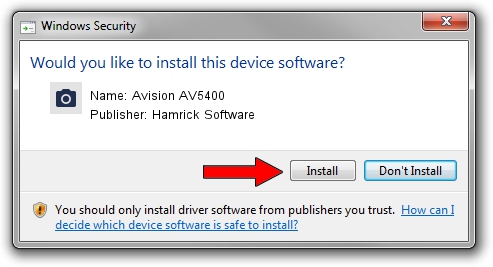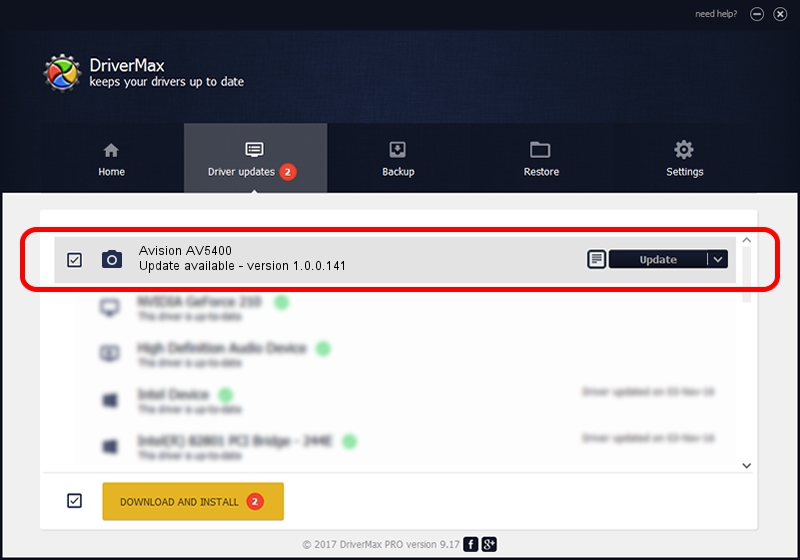Advertising seems to be blocked by your browser.
The ads help us provide this software and web site to you for free.
Please support our project by allowing our site to show ads.
Home /
Manufacturers /
Hamrick Software /
Avision AV5400 /
USB/Vid_0638&Pid_2b7a /
1.0.0.141 Aug 21, 2006
Download and install Hamrick Software Avision AV5400 driver
Avision AV5400 is a Imaging Devices hardware device. The developer of this driver was Hamrick Software. The hardware id of this driver is USB/Vid_0638&Pid_2b7a.
1. Manually install Hamrick Software Avision AV5400 driver
- You can download from the link below the driver installer file for the Hamrick Software Avision AV5400 driver. The archive contains version 1.0.0.141 released on 2006-08-21 of the driver.
- Start the driver installer file from a user account with administrative rights. If your UAC (User Access Control) is started please confirm the installation of the driver and run the setup with administrative rights.
- Go through the driver setup wizard, which will guide you; it should be pretty easy to follow. The driver setup wizard will analyze your PC and will install the right driver.
- When the operation finishes shutdown and restart your computer in order to use the updated driver. It is as simple as that to install a Windows driver!
This driver was rated with an average of 3.5 stars by 55862 users.
2. Using DriverMax to install Hamrick Software Avision AV5400 driver
The most important advantage of using DriverMax is that it will install the driver for you in just a few seconds and it will keep each driver up to date. How can you install a driver with DriverMax? Let's follow a few steps!
- Start DriverMax and push on the yellow button named ~SCAN FOR DRIVER UPDATES NOW~. Wait for DriverMax to scan and analyze each driver on your computer.
- Take a look at the list of driver updates. Search the list until you find the Hamrick Software Avision AV5400 driver. Click on Update.
- Finished installing the driver!

Sep 1 2024 1:37PM / Written by Andreea Kartman for DriverMax
follow @DeeaKartman