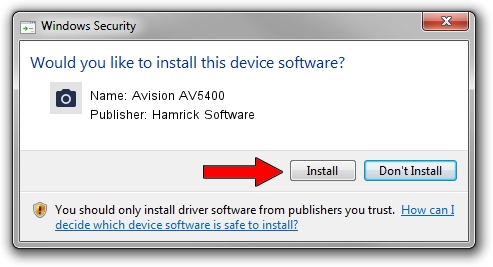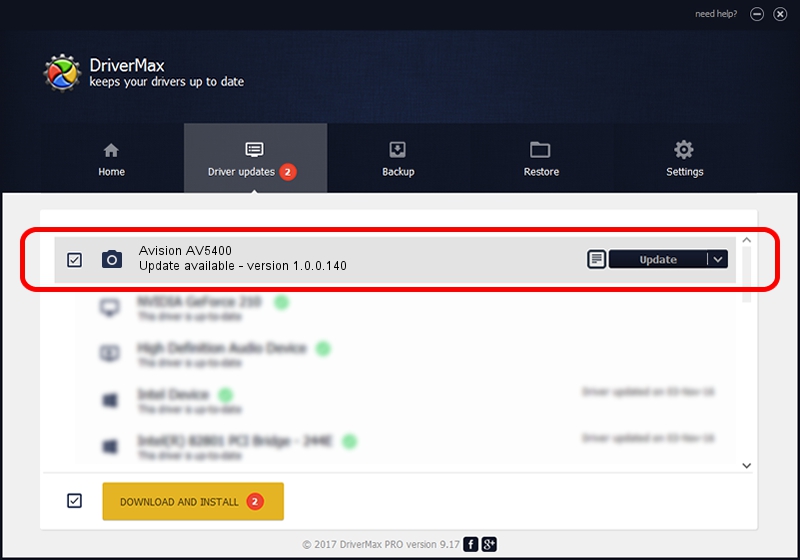Advertising seems to be blocked by your browser.
The ads help us provide this software and web site to you for free.
Please support our project by allowing our site to show ads.
Home /
Manufacturers /
Hamrick Software /
Avision AV5400 /
USB/Vid_0638&Pid_2b7a /
1.0.0.140 Aug 21, 2006
Download and install Hamrick Software Avision AV5400 driver
Avision AV5400 is a Imaging Devices hardware device. This Windows driver was developed by Hamrick Software. USB/Vid_0638&Pid_2b7a is the matching hardware id of this device.
1. How to manually install Hamrick Software Avision AV5400 driver
- Download the driver setup file for Hamrick Software Avision AV5400 driver from the link below. This download link is for the driver version 1.0.0.140 dated 2006-08-21.
- Run the driver setup file from a Windows account with the highest privileges (rights). If your UAC (User Access Control) is running then you will have to accept of the driver and run the setup with administrative rights.
- Follow the driver setup wizard, which should be pretty straightforward. The driver setup wizard will scan your PC for compatible devices and will install the driver.
- Restart your computer and enjoy the fresh driver, it is as simple as that.
This driver was rated with an average of 4 stars by 96329 users.
2. Using DriverMax to install Hamrick Software Avision AV5400 driver
The advantage of using DriverMax is that it will setup the driver for you in the easiest possible way and it will keep each driver up to date, not just this one. How easy can you install a driver with DriverMax? Let's follow a few steps!
- Open DriverMax and press on the yellow button that says ~SCAN FOR DRIVER UPDATES NOW~. Wait for DriverMax to analyze each driver on your computer.
- Take a look at the list of driver updates. Scroll the list down until you find the Hamrick Software Avision AV5400 driver. Click on Update.
- That's it, you installed your first driver!

Aug 24 2024 7:35AM / Written by Daniel Statescu for DriverMax
follow @DanielStatescu