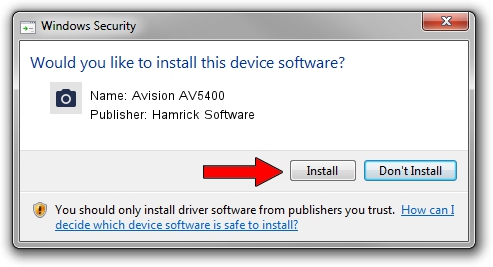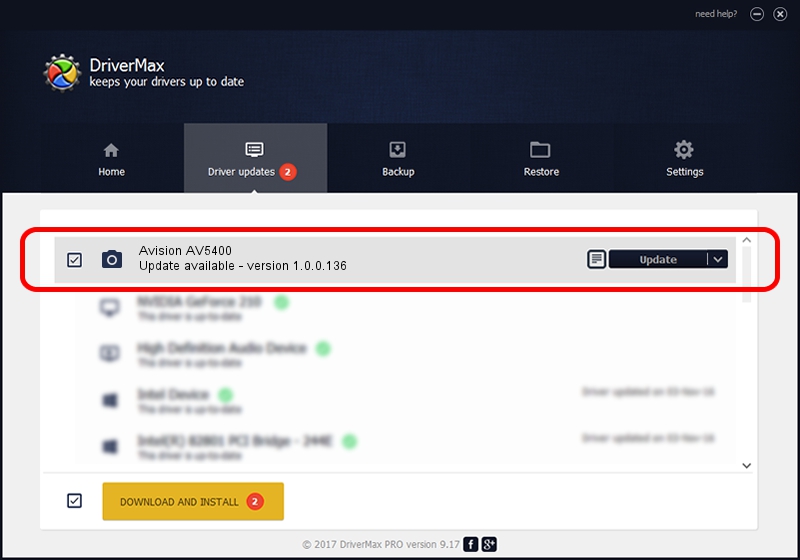Advertising seems to be blocked by your browser.
The ads help us provide this software and web site to you for free.
Please support our project by allowing our site to show ads.
Home /
Manufacturers /
Hamrick Software /
Avision AV5400 /
USB/Vid_0638&Pid_2b7a /
1.0.0.136 Aug 21, 2006
Download and install Hamrick Software Avision AV5400 driver
Avision AV5400 is a Imaging Devices hardware device. The Windows version of this driver was developed by Hamrick Software. USB/Vid_0638&Pid_2b7a is the matching hardware id of this device.
1. Install Hamrick Software Avision AV5400 driver manually
- Download the setup file for Hamrick Software Avision AV5400 driver from the location below. This is the download link for the driver version 1.0.0.136 dated 2006-08-21.
- Start the driver setup file from a Windows account with the highest privileges (rights). If your UAC (User Access Control) is started then you will have to accept of the driver and run the setup with administrative rights.
- Go through the driver installation wizard, which should be pretty easy to follow. The driver installation wizard will analyze your PC for compatible devices and will install the driver.
- Shutdown and restart your PC and enjoy the updated driver, it is as simple as that.
This driver received an average rating of 3.4 stars out of 44949 votes.
2. How to use DriverMax to install Hamrick Software Avision AV5400 driver
The advantage of using DriverMax is that it will setup the driver for you in the easiest possible way and it will keep each driver up to date, not just this one. How easy can you install a driver with DriverMax? Let's see!
- Start DriverMax and click on the yellow button named ~SCAN FOR DRIVER UPDATES NOW~. Wait for DriverMax to analyze each driver on your computer.
- Take a look at the list of detected driver updates. Scroll the list down until you locate the Hamrick Software Avision AV5400 driver. Click on Update.
- That's it, you installed your first driver!

Sep 15 2024 7:03AM / Written by Dan Armano for DriverMax
follow @danarm