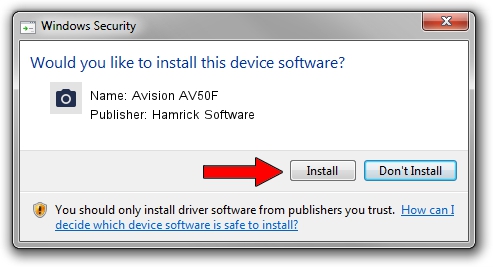Advertising seems to be blocked by your browser.
The ads help us provide this software and web site to you for free.
Please support our project by allowing our site to show ads.
Home /
Manufacturers /
Hamrick Software /
Avision AV50F /
USB/Vid_0638&Pid_2b6a /
1.0.0.101 Aug 21, 2006
Hamrick Software Avision AV50F - two ways of downloading and installing the driver
Avision AV50F is a Imaging Devices hardware device. The developer of this driver was Hamrick Software. USB/Vid_0638&Pid_2b6a is the matching hardware id of this device.
1. Hamrick Software Avision AV50F driver - how to install it manually
- You can download from the link below the driver setup file for the Hamrick Software Avision AV50F driver. The archive contains version 1.0.0.101 released on 2006-08-21 of the driver.
- Start the driver installer file from a user account with the highest privileges (rights). If your User Access Control Service (UAC) is enabled please confirm the installation of the driver and run the setup with administrative rights.
- Go through the driver setup wizard, which will guide you; it should be pretty easy to follow. The driver setup wizard will analyze your computer and will install the right driver.
- When the operation finishes restart your computer in order to use the updated driver. As you can see it was quite smple to install a Windows driver!
This driver was rated with an average of 3.9 stars by 85386 users.
2. How to install Hamrick Software Avision AV50F driver using DriverMax
The advantage of using DriverMax is that it will install the driver for you in just a few seconds and it will keep each driver up to date, not just this one. How easy can you install a driver with DriverMax? Let's see!
- Start DriverMax and press on the yellow button that says ~SCAN FOR DRIVER UPDATES NOW~. Wait for DriverMax to scan and analyze each driver on your PC.
- Take a look at the list of driver updates. Scroll the list down until you find the Hamrick Software Avision AV50F driver. Click on Update.
- Finished installing the driver!

Sep 4 2024 9:11AM / Written by Dan Armano for DriverMax
follow @danarm