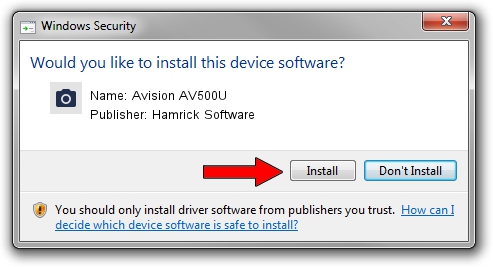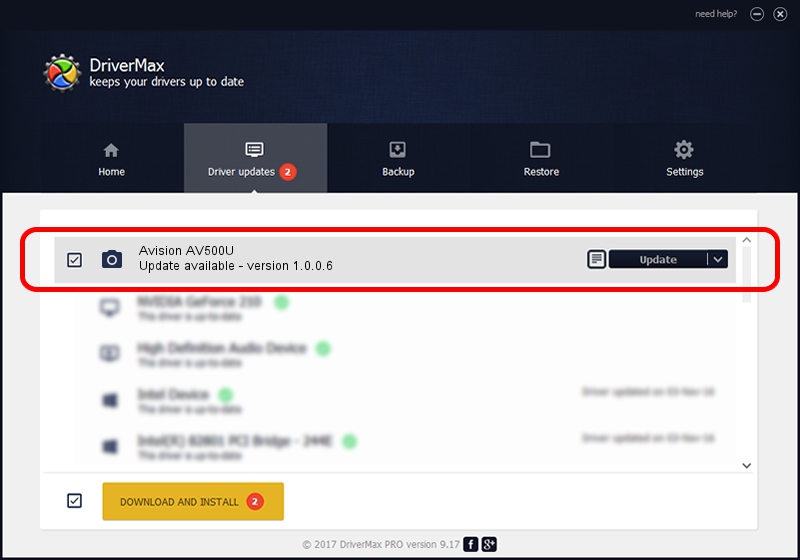Advertising seems to be blocked by your browser.
The ads help us provide this software and web site to you for free.
Please support our project by allowing our site to show ads.
Home /
Manufacturers /
Hamrick Software /
Avision AV500U /
USB/Vid_0638&Pid_0a1e /
1.0.0.6 Aug 21, 2006
Hamrick Software Avision AV500U how to download and install the driver
Avision AV500U is a Imaging Devices device. This driver was developed by Hamrick Software. The hardware id of this driver is USB/Vid_0638&Pid_0a1e; this string has to match your hardware.
1. Manually install Hamrick Software Avision AV500U driver
- Download the setup file for Hamrick Software Avision AV500U driver from the location below. This download link is for the driver version 1.0.0.6 dated 2006-08-21.
- Start the driver setup file from a Windows account with administrative rights. If your User Access Control Service (UAC) is enabled then you will have to accept of the driver and run the setup with administrative rights.
- Follow the driver setup wizard, which should be pretty straightforward. The driver setup wizard will scan your PC for compatible devices and will install the driver.
- Restart your computer and enjoy the fresh driver, it is as simple as that.
This driver was rated with an average of 3.1 stars by 43569 users.
2. How to install Hamrick Software Avision AV500U driver using DriverMax
The most important advantage of using DriverMax is that it will install the driver for you in the easiest possible way and it will keep each driver up to date, not just this one. How can you install a driver with DriverMax? Let's see!
- Start DriverMax and press on the yellow button that says ~SCAN FOR DRIVER UPDATES NOW~. Wait for DriverMax to scan and analyze each driver on your computer.
- Take a look at the list of driver updates. Search the list until you find the Hamrick Software Avision AV500U driver. Click on Update.
- That's it, you installed your first driver!

Aug 14 2016 3:30AM / Written by Dan Armano for DriverMax
follow @danarm