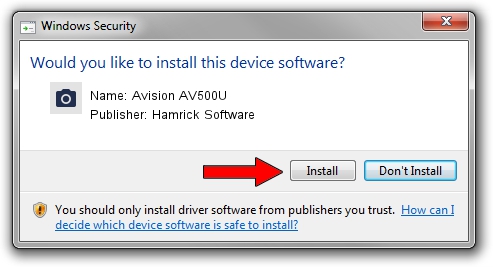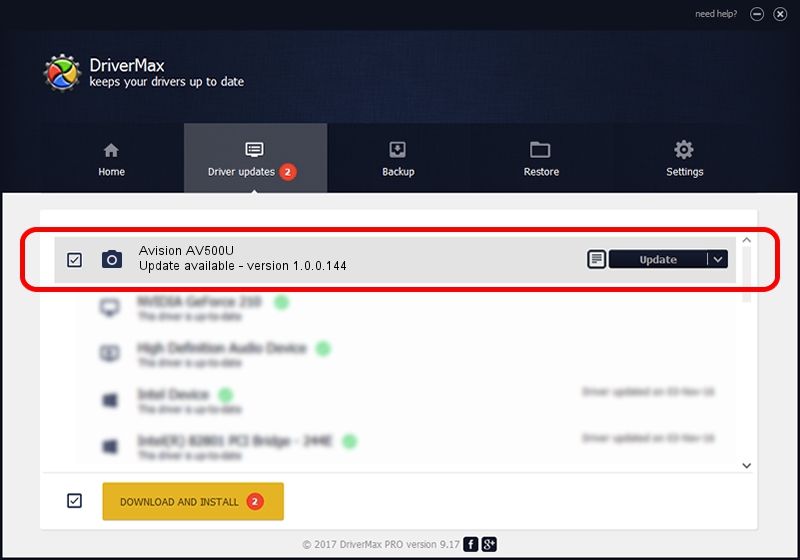Advertising seems to be blocked by your browser.
The ads help us provide this software and web site to you for free.
Please support our project by allowing our site to show ads.
Home /
Manufacturers /
Hamrick Software /
Avision AV500U /
USB/Vid_0638&Pid_0a1e /
1.0.0.144 Aug 21, 2006
Hamrick Software Avision AV500U driver download and installation
Avision AV500U is a Imaging Devices device. This Windows driver was developed by Hamrick Software. The hardware id of this driver is USB/Vid_0638&Pid_0a1e; this string has to match your hardware.
1. Hamrick Software Avision AV500U - install the driver manually
- Download the driver setup file for Hamrick Software Avision AV500U driver from the location below. This download link is for the driver version 1.0.0.144 dated 2006-08-21.
- Start the driver setup file from a Windows account with the highest privileges (rights). If your UAC (User Access Control) is started then you will have to confirm the installation of the driver and run the setup with administrative rights.
- Follow the driver installation wizard, which should be pretty straightforward. The driver installation wizard will analyze your PC for compatible devices and will install the driver.
- Restart your PC and enjoy the updated driver, as you can see it was quite smple.
This driver was rated with an average of 3.3 stars by 44672 users.
2. Using DriverMax to install Hamrick Software Avision AV500U driver
The advantage of using DriverMax is that it will setup the driver for you in just a few seconds and it will keep each driver up to date. How can you install a driver using DriverMax? Let's see!
- Open DriverMax and push on the yellow button named ~SCAN FOR DRIVER UPDATES NOW~. Wait for DriverMax to analyze each driver on your PC.
- Take a look at the list of available driver updates. Scroll the list down until you find the Hamrick Software Avision AV500U driver. Click on Update.
- That's all, the driver is now installed!

Sep 13 2024 3:49AM / Written by Dan Armano for DriverMax
follow @danarm