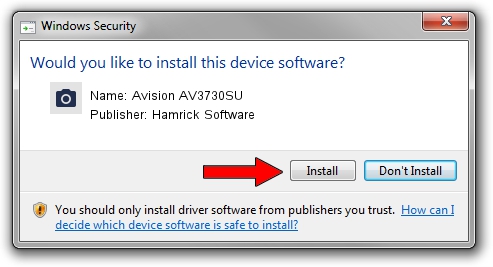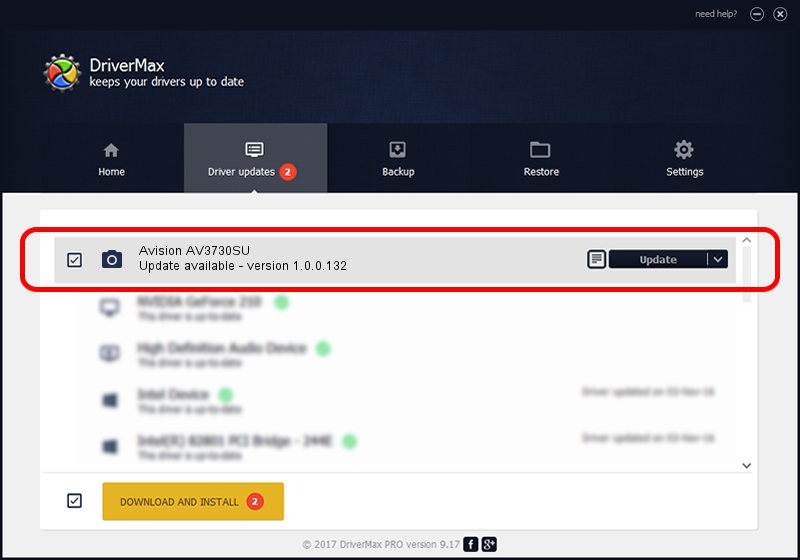Advertising seems to be blocked by your browser.
The ads help us provide this software and web site to you for free.
Please support our project by allowing our site to show ads.
Home /
Manufacturers /
Hamrick Software /
Avision AV3730SU /
USB/Vid_0638&Pid_0a4f /
1.0.0.132 Aug 21, 2006
Hamrick Software Avision AV3730SU - two ways of downloading and installing the driver
Avision AV3730SU is a Imaging Devices device. This Windows driver was developed by Hamrick Software. USB/Vid_0638&Pid_0a4f is the matching hardware id of this device.
1. Hamrick Software Avision AV3730SU driver - how to install it manually
- You can download from the link below the driver installer file for the Hamrick Software Avision AV3730SU driver. The archive contains version 1.0.0.132 dated 2006-08-21 of the driver.
- Start the driver installer file from a user account with administrative rights. If your User Access Control Service (UAC) is started please confirm the installation of the driver and run the setup with administrative rights.
- Follow the driver installation wizard, which will guide you; it should be pretty easy to follow. The driver installation wizard will scan your computer and will install the right driver.
- When the operation finishes shutdown and restart your computer in order to use the updated driver. As you can see it was quite smple to install a Windows driver!
This driver was rated with an average of 4 stars by 19496 users.
2. How to use DriverMax to install Hamrick Software Avision AV3730SU driver
The advantage of using DriverMax is that it will install the driver for you in just a few seconds and it will keep each driver up to date. How can you install a driver with DriverMax? Let's follow a few steps!
- Open DriverMax and push on the yellow button that says ~SCAN FOR DRIVER UPDATES NOW~. Wait for DriverMax to scan and analyze each driver on your computer.
- Take a look at the list of available driver updates. Search the list until you locate the Hamrick Software Avision AV3730SU driver. Click on Update.
- That's all, the driver is now installed!