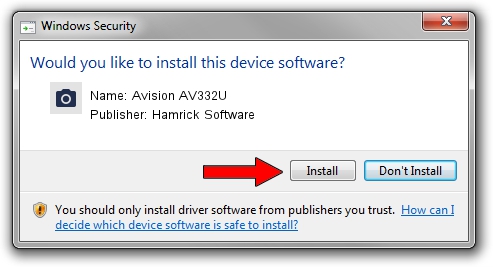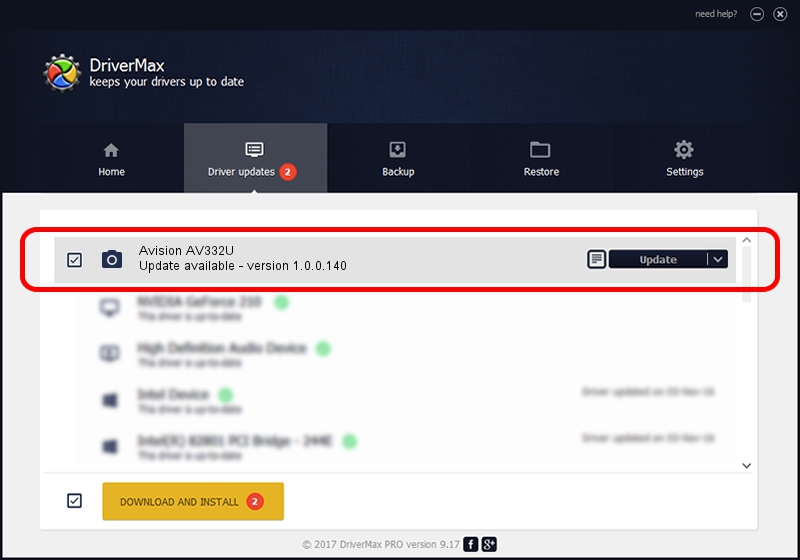Advertising seems to be blocked by your browser.
The ads help us provide this software and web site to you for free.
Please support our project by allowing our site to show ads.
Home /
Manufacturers /
Hamrick Software /
Avision AV332U /
USB/Vid_0638&Pid_2ee8 /
1.0.0.140 Aug 21, 2006
Hamrick Software Avision AV332U how to download and install the driver
Avision AV332U is a Imaging Devices device. The Windows version of this driver was developed by Hamrick Software. In order to make sure you are downloading the exact right driver the hardware id is USB/Vid_0638&Pid_2ee8.
1. Hamrick Software Avision AV332U driver - how to install it manually
- Download the driver setup file for Hamrick Software Avision AV332U driver from the location below. This download link is for the driver version 1.0.0.140 dated 2006-08-21.
- Run the driver setup file from a Windows account with the highest privileges (rights). If your UAC (User Access Control) is enabled then you will have to accept of the driver and run the setup with administrative rights.
- Go through the driver setup wizard, which should be quite easy to follow. The driver setup wizard will analyze your PC for compatible devices and will install the driver.
- Shutdown and restart your computer and enjoy the fresh driver, as you can see it was quite smple.
This driver was rated with an average of 3.2 stars by 94534 users.
2. The easy way: using DriverMax to install Hamrick Software Avision AV332U driver
The advantage of using DriverMax is that it will install the driver for you in just a few seconds and it will keep each driver up to date. How easy can you install a driver with DriverMax? Let's follow a few steps!
- Start DriverMax and press on the yellow button named ~SCAN FOR DRIVER UPDATES NOW~. Wait for DriverMax to analyze each driver on your computer.
- Take a look at the list of available driver updates. Search the list until you find the Hamrick Software Avision AV332U driver. Click on Update.
- That's all, the driver is now installed!

Aug 24 2024 7:45AM / Written by Daniel Statescu for DriverMax
follow @DanielStatescu