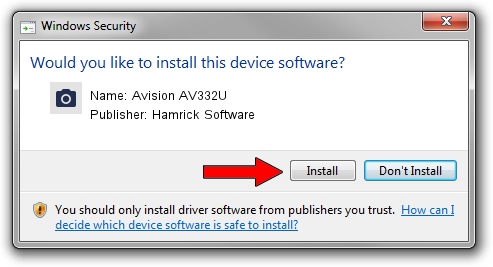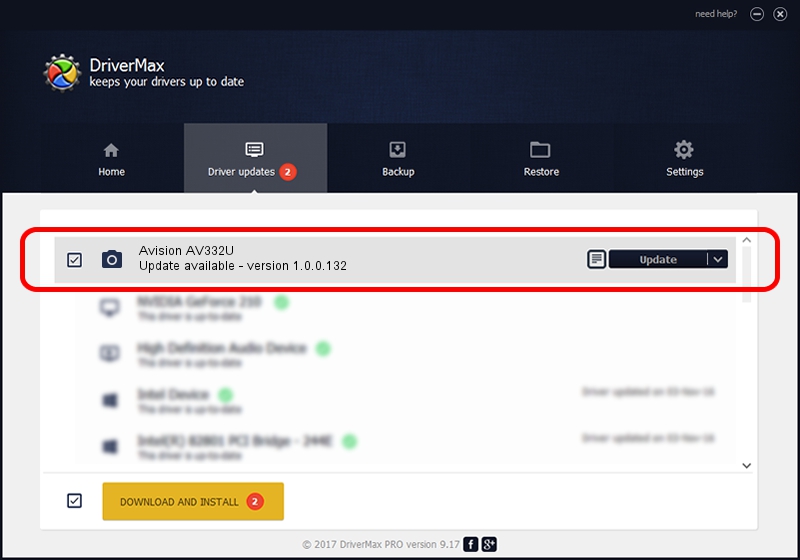Advertising seems to be blocked by your browser.
The ads help us provide this software and web site to you for free.
Please support our project by allowing our site to show ads.
Home /
Manufacturers /
Hamrick Software /
Avision AV332U /
USB/Vid_0638&Pid_2ee8 /
1.0.0.132 Aug 21, 2006
Driver for Hamrick Software Avision AV332U - downloading and installing it
Avision AV332U is a Imaging Devices hardware device. This Windows driver was developed by Hamrick Software. USB/Vid_0638&Pid_2ee8 is the matching hardware id of this device.
1. Manually install Hamrick Software Avision AV332U driver
- Download the driver setup file for Hamrick Software Avision AV332U driver from the location below. This download link is for the driver version 1.0.0.132 released on 2006-08-21.
- Run the driver setup file from a Windows account with administrative rights. If your UAC (User Access Control) is running then you will have to accept of the driver and run the setup with administrative rights.
- Follow the driver installation wizard, which should be pretty straightforward. The driver installation wizard will analyze your PC for compatible devices and will install the driver.
- Shutdown and restart your PC and enjoy the new driver, as you can see it was quite smple.
Driver rating 3.9 stars out of 57448 votes.
2. Installing the Hamrick Software Avision AV332U driver using DriverMax: the easy way
The most important advantage of using DriverMax is that it will setup the driver for you in just a few seconds and it will keep each driver up to date. How easy can you install a driver with DriverMax? Let's take a look!
- Open DriverMax and press on the yellow button named ~SCAN FOR DRIVER UPDATES NOW~. Wait for DriverMax to analyze each driver on your computer.
- Take a look at the list of available driver updates. Search the list until you locate the Hamrick Software Avision AV332U driver. Click the Update button.
- That's all, the driver is now installed!

Sep 9 2024 12:30AM / Written by Andreea Kartman for DriverMax
follow @DeeaKartman