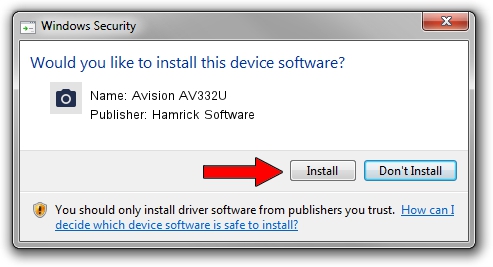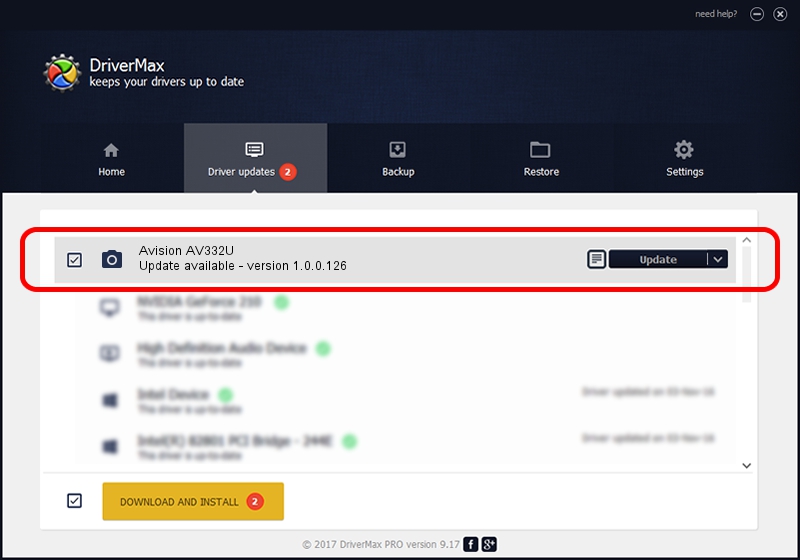Advertising seems to be blocked by your browser.
The ads help us provide this software and web site to you for free.
Please support our project by allowing our site to show ads.
Home /
Manufacturers /
Hamrick Software /
Avision AV332U /
USB/Vid_0638&Pid_2ee8 /
1.0.0.126 Aug 21, 2006
Driver for Hamrick Software Avision AV332U - downloading and installing it
Avision AV332U is a Imaging Devices device. This Windows driver was developed by Hamrick Software. USB/Vid_0638&Pid_2ee8 is the matching hardware id of this device.
1. Install Hamrick Software Avision AV332U driver manually
- Download the driver setup file for Hamrick Software Avision AV332U driver from the location below. This download link is for the driver version 1.0.0.126 dated 2006-08-21.
- Start the driver installation file from a Windows account with the highest privileges (rights). If your User Access Control Service (UAC) is enabled then you will have to accept of the driver and run the setup with administrative rights.
- Go through the driver setup wizard, which should be pretty straightforward. The driver setup wizard will analyze your PC for compatible devices and will install the driver.
- Shutdown and restart your PC and enjoy the fresh driver, it is as simple as that.
This driver received an average rating of 3.2 stars out of 17502 votes.
2. Installing the Hamrick Software Avision AV332U driver using DriverMax: the easy way
The advantage of using DriverMax is that it will setup the driver for you in just a few seconds and it will keep each driver up to date. How easy can you install a driver using DriverMax? Let's take a look!
- Open DriverMax and click on the yellow button that says ~SCAN FOR DRIVER UPDATES NOW~. Wait for DriverMax to scan and analyze each driver on your computer.
- Take a look at the list of available driver updates. Search the list until you locate the Hamrick Software Avision AV332U driver. Click on Update.
- Enjoy using the updated driver! :)

Aug 29 2024 8:39AM / Written by Dan Armano for DriverMax
follow @danarm