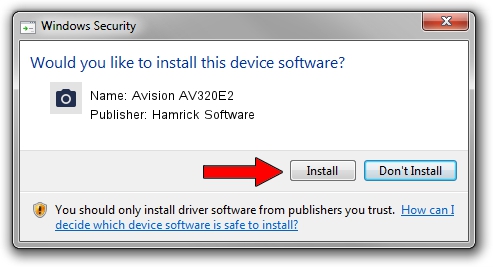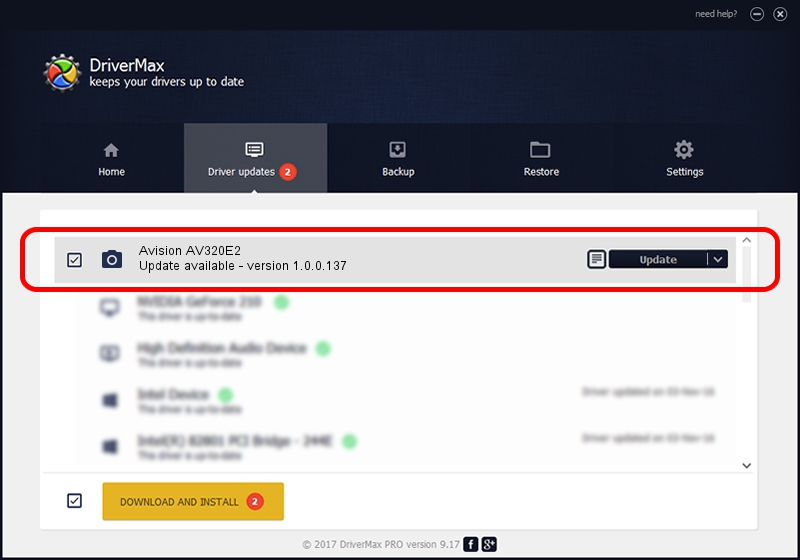Advertising seems to be blocked by your browser.
The ads help us provide this software and web site to you for free.
Please support our project by allowing our site to show ads.
Home /
Manufacturers /
Hamrick Software /
Avision AV320E2 /
USB/Vid_0638&Pid_2aa1 /
1.0.0.137 Aug 21, 2006
Hamrick Software Avision AV320E2 driver download and installation
Avision AV320E2 is a Imaging Devices device. The developer of this driver was Hamrick Software. USB/Vid_0638&Pid_2aa1 is the matching hardware id of this device.
1. Hamrick Software Avision AV320E2 driver - how to install it manually
- You can download from the link below the driver setup file for the Hamrick Software Avision AV320E2 driver. The archive contains version 1.0.0.137 dated 2006-08-21 of the driver.
- Run the driver installer file from a user account with the highest privileges (rights). If your User Access Control Service (UAC) is enabled please accept of the driver and run the setup with administrative rights.
- Go through the driver installation wizard, which will guide you; it should be pretty easy to follow. The driver installation wizard will analyze your PC and will install the right driver.
- When the operation finishes restart your PC in order to use the updated driver. It is as simple as that to install a Windows driver!
This driver was installed by many users and received an average rating of 3.2 stars out of 18148 votes.
2. How to install Hamrick Software Avision AV320E2 driver using DriverMax
The advantage of using DriverMax is that it will install the driver for you in the easiest possible way and it will keep each driver up to date, not just this one. How easy can you install a driver with DriverMax? Let's take a look!
- Open DriverMax and press on the yellow button that says ~SCAN FOR DRIVER UPDATES NOW~. Wait for DriverMax to scan and analyze each driver on your computer.
- Take a look at the list of driver updates. Search the list until you locate the Hamrick Software Avision AV320E2 driver. Click on Update.
- That's all, the driver is now installed!

Aug 30 2024 4:20PM / Written by Andreea Kartman for DriverMax
follow @DeeaKartman