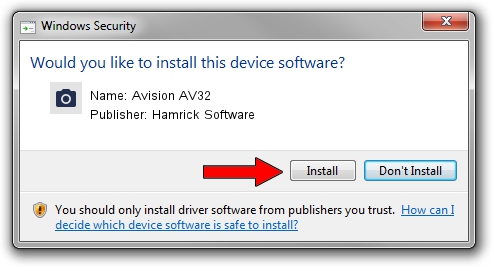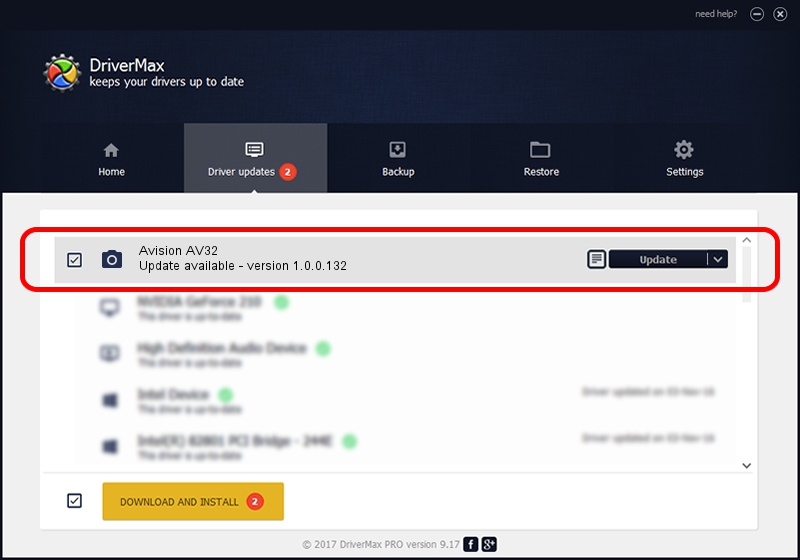Advertising seems to be blocked by your browser.
The ads help us provide this software and web site to you for free.
Please support our project by allowing our site to show ads.
Home /
Manufacturers /
Hamrick Software /
Avision AV32 /
USB/Vid_0638&Pid_2b8d /
1.0.0.132 Aug 21, 2006
Hamrick Software Avision AV32 - two ways of downloading and installing the driver
Avision AV32 is a Imaging Devices device. The developer of this driver was Hamrick Software. USB/Vid_0638&Pid_2b8d is the matching hardware id of this device.
1. Manually install Hamrick Software Avision AV32 driver
- Download the driver setup file for Hamrick Software Avision AV32 driver from the link below. This is the download link for the driver version 1.0.0.132 released on 2006-08-21.
- Start the driver setup file from a Windows account with administrative rights. If your UAC (User Access Control) is started then you will have to accept of the driver and run the setup with administrative rights.
- Go through the driver setup wizard, which should be pretty straightforward. The driver setup wizard will scan your PC for compatible devices and will install the driver.
- Restart your PC and enjoy the fresh driver, as you can see it was quite smple.
This driver was installed by many users and received an average rating of 3.2 stars out of 56738 votes.
2. How to use DriverMax to install Hamrick Software Avision AV32 driver
The most important advantage of using DriverMax is that it will install the driver for you in just a few seconds and it will keep each driver up to date. How easy can you install a driver with DriverMax? Let's see!
- Start DriverMax and push on the yellow button that says ~SCAN FOR DRIVER UPDATES NOW~. Wait for DriverMax to scan and analyze each driver on your PC.
- Take a look at the list of available driver updates. Scroll the list down until you find the Hamrick Software Avision AV32 driver. Click on Update.
- Finished installing the driver!