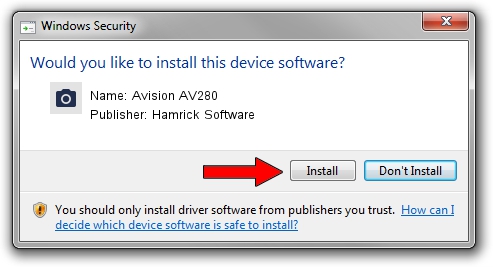Advertising seems to be blocked by your browser.
The ads help us provide this software and web site to you for free.
Please support our project by allowing our site to show ads.
Home /
Manufacturers /
Hamrick Software /
Avision AV280 /
USB/Vid_0638&Pid_2acf /
1.0.0.132 Aug 21, 2006
Hamrick Software Avision AV280 - two ways of downloading and installing the driver
Avision AV280 is a Imaging Devices hardware device. The developer of this driver was Hamrick Software. In order to make sure you are downloading the exact right driver the hardware id is USB/Vid_0638&Pid_2acf.
1. Hamrick Software Avision AV280 driver - how to install it manually
- Download the driver setup file for Hamrick Software Avision AV280 driver from the location below. This download link is for the driver version 1.0.0.132 released on 2006-08-21.
- Run the driver installation file from a Windows account with the highest privileges (rights). If your User Access Control (UAC) is enabled then you will have to accept of the driver and run the setup with administrative rights.
- Go through the driver setup wizard, which should be quite easy to follow. The driver setup wizard will analyze your PC for compatible devices and will install the driver.
- Restart your computer and enjoy the fresh driver, it is as simple as that.
This driver was installed by many users and received an average rating of 4 stars out of 18320 votes.
2. The easy way: using DriverMax to install Hamrick Software Avision AV280 driver
The most important advantage of using DriverMax is that it will install the driver for you in the easiest possible way and it will keep each driver up to date, not just this one. How can you install a driver with DriverMax? Let's see!
- Start DriverMax and click on the yellow button that says ~SCAN FOR DRIVER UPDATES NOW~. Wait for DriverMax to analyze each driver on your computer.
- Take a look at the list of available driver updates. Search the list until you locate the Hamrick Software Avision AV280 driver. Click the Update button.
- That's all, the driver is now installed!

Sep 9 2024 12:06AM / Written by Daniel Statescu for DriverMax
follow @DanielStatescu