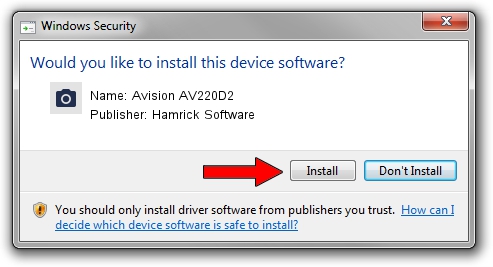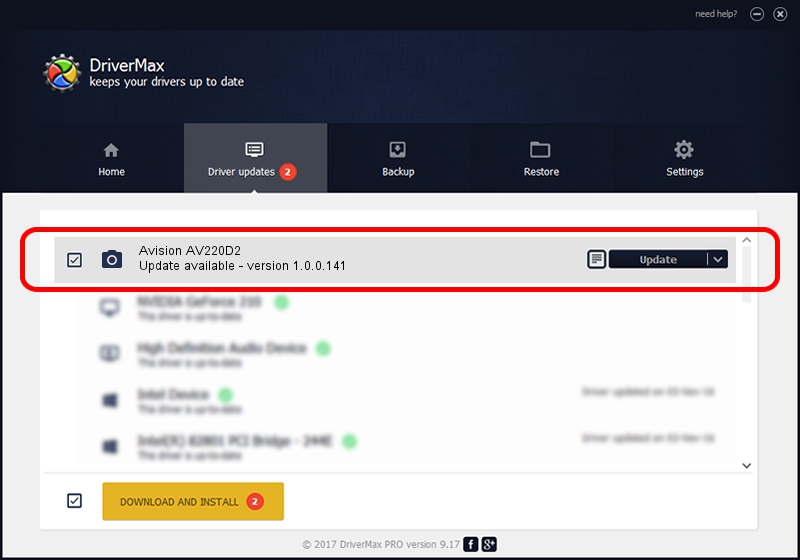Advertising seems to be blocked by your browser.
The ads help us provide this software and web site to you for free.
Please support our project by allowing our site to show ads.
Home /
Manufacturers /
Hamrick Software /
Avision AV220D2 /
USB/Vid_0638&Pid_1a31 /
1.0.0.141 Aug 21, 2006
Hamrick Software Avision AV220D2 how to download and install the driver
Avision AV220D2 is a Imaging Devices device. This Windows driver was developed by Hamrick Software. The hardware id of this driver is USB/Vid_0638&Pid_1a31; this string has to match your hardware.
1. How to manually install Hamrick Software Avision AV220D2 driver
- Download the setup file for Hamrick Software Avision AV220D2 driver from the link below. This is the download link for the driver version 1.0.0.141 released on 2006-08-21.
- Start the driver setup file from a Windows account with the highest privileges (rights). If your UAC (User Access Control) is enabled then you will have to accept of the driver and run the setup with administrative rights.
- Go through the driver installation wizard, which should be quite straightforward. The driver installation wizard will scan your PC for compatible devices and will install the driver.
- Shutdown and restart your computer and enjoy the updated driver, as you can see it was quite smple.
This driver received an average rating of 3.3 stars out of 75494 votes.
2. Installing the Hamrick Software Avision AV220D2 driver using DriverMax: the easy way
The most important advantage of using DriverMax is that it will setup the driver for you in the easiest possible way and it will keep each driver up to date. How can you install a driver using DriverMax? Let's see!
- Open DriverMax and push on the yellow button that says ~SCAN FOR DRIVER UPDATES NOW~. Wait for DriverMax to scan and analyze each driver on your computer.
- Take a look at the list of driver updates. Search the list until you locate the Hamrick Software Avision AV220D2 driver. Click the Update button.
- That's all, the driver is now installed!

Aug 30 2024 4:13AM / Written by Daniel Statescu for DriverMax
follow @DanielStatescu