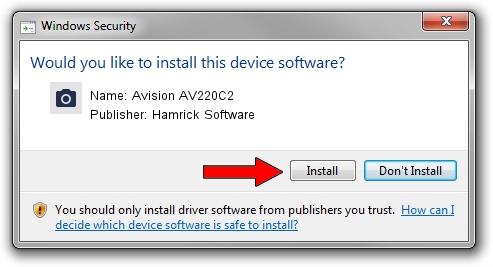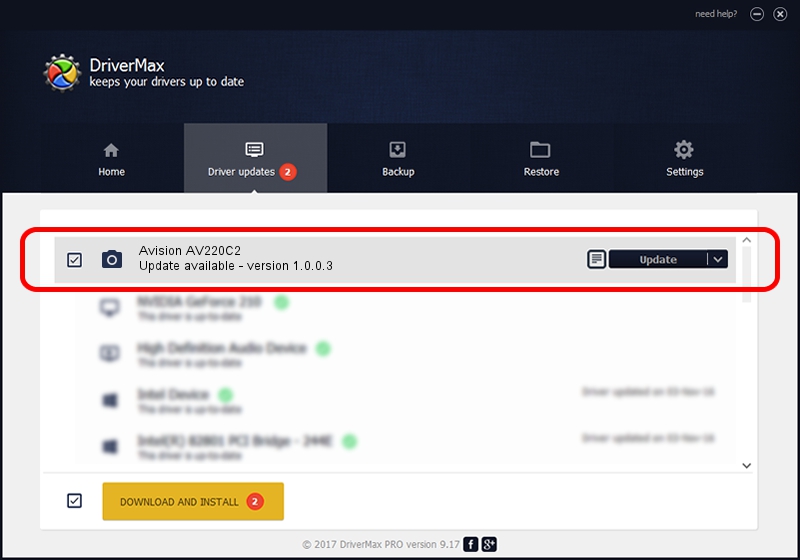Advertising seems to be blocked by your browser.
The ads help us provide this software and web site to you for free.
Please support our project by allowing our site to show ads.
Home /
Manufacturers /
Hamrick Software /
Avision AV220C2 /
USB/Vid_0638&Pid_0a2a /
1.0.0.3 Aug 21, 2006
Hamrick Software Avision AV220C2 how to download and install the driver
Avision AV220C2 is a Imaging Devices device. The developer of this driver was Hamrick Software. The hardware id of this driver is USB/Vid_0638&Pid_0a2a; this string has to match your hardware.
1. Hamrick Software Avision AV220C2 driver - how to install it manually
- You can download from the link below the driver setup file for the Hamrick Software Avision AV220C2 driver. The archive contains version 1.0.0.3 released on 2006-08-21 of the driver.
- Start the driver installer file from a user account with administrative rights. If your User Access Control Service (UAC) is started please accept of the driver and run the setup with administrative rights.
- Follow the driver installation wizard, which will guide you; it should be quite easy to follow. The driver installation wizard will scan your PC and will install the right driver.
- When the operation finishes shutdown and restart your computer in order to use the updated driver. As you can see it was quite smple to install a Windows driver!
Driver rating 3.8 stars out of 22822 votes.
2. The easy way: using DriverMax to install Hamrick Software Avision AV220C2 driver
The most important advantage of using DriverMax is that it will install the driver for you in just a few seconds and it will keep each driver up to date, not just this one. How can you install a driver with DriverMax? Let's see!
- Start DriverMax and push on the yellow button named ~SCAN FOR DRIVER UPDATES NOW~. Wait for DriverMax to scan and analyze each driver on your computer.
- Take a look at the list of detected driver updates. Scroll the list down until you locate the Hamrick Software Avision AV220C2 driver. Click the Update button.
- Enjoy using the updated driver! :)

Aug 12 2016 6:26PM / Written by Dan Armano for DriverMax
follow @danarm