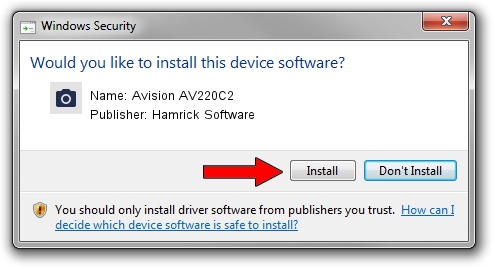Advertising seems to be blocked by your browser.
The ads help us provide this software and web site to you for free.
Please support our project by allowing our site to show ads.
Home /
Manufacturers /
Hamrick Software /
Avision AV220C2 /
USB/Vid_0638&Pid_0a2a /
1.0.0.136 Aug 21, 2006
Hamrick Software Avision AV220C2 - two ways of downloading and installing the driver
Avision AV220C2 is a Imaging Devices device. The developer of this driver was Hamrick Software. The hardware id of this driver is USB/Vid_0638&Pid_0a2a.
1. How to manually install Hamrick Software Avision AV220C2 driver
- You can download from the link below the driver setup file for the Hamrick Software Avision AV220C2 driver. The archive contains version 1.0.0.136 dated 2006-08-21 of the driver.
- Run the driver installer file from a user account with administrative rights. If your User Access Control (UAC) is running please accept of the driver and run the setup with administrative rights.
- Follow the driver setup wizard, which will guide you; it should be quite easy to follow. The driver setup wizard will scan your computer and will install the right driver.
- When the operation finishes restart your computer in order to use the updated driver. It is as simple as that to install a Windows driver!
This driver was installed by many users and received an average rating of 3 stars out of 7855 votes.
2. Installing the Hamrick Software Avision AV220C2 driver using DriverMax: the easy way
The most important advantage of using DriverMax is that it will setup the driver for you in just a few seconds and it will keep each driver up to date, not just this one. How can you install a driver using DriverMax? Let's take a look!
- Open DriverMax and press on the yellow button that says ~SCAN FOR DRIVER UPDATES NOW~. Wait for DriverMax to scan and analyze each driver on your PC.
- Take a look at the list of detected driver updates. Scroll the list down until you locate the Hamrick Software Avision AV220C2 driver. Click on Update.
- That's it, you installed your first driver!

Sep 15 2024 6:25AM / Written by Dan Armano for DriverMax
follow @danarm