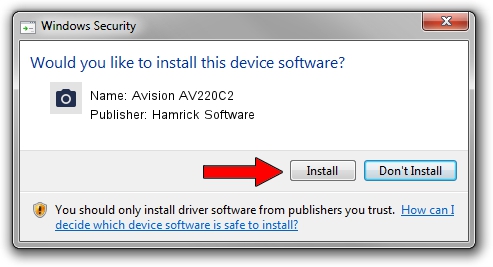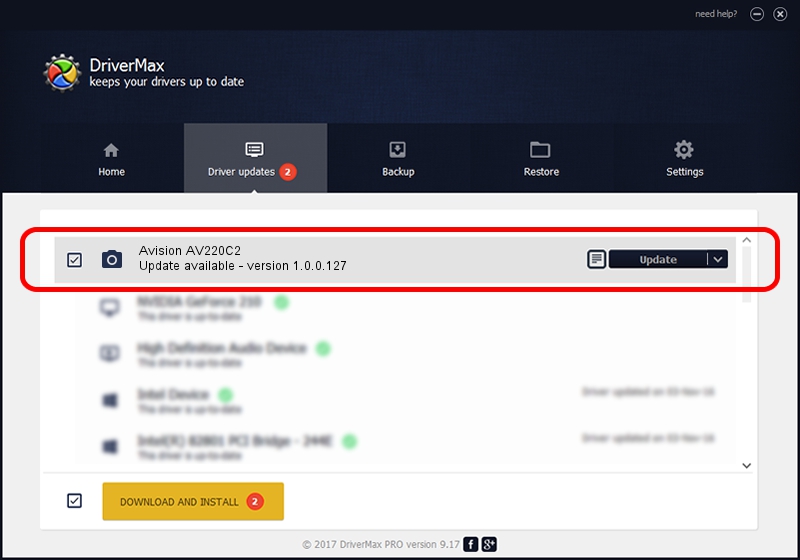Advertising seems to be blocked by your browser.
The ads help us provide this software and web site to you for free.
Please support our project by allowing our site to show ads.
Home /
Manufacturers /
Hamrick Software /
Avision AV220C2 /
USB/Vid_0638&Pid_0a2a /
1.0.0.127 Aug 21, 2006
Hamrick Software Avision AV220C2 - two ways of downloading and installing the driver
Avision AV220C2 is a Imaging Devices device. This driver was developed by Hamrick Software. USB/Vid_0638&Pid_0a2a is the matching hardware id of this device.
1. How to manually install Hamrick Software Avision AV220C2 driver
- You can download from the link below the driver setup file for the Hamrick Software Avision AV220C2 driver. The archive contains version 1.0.0.127 released on 2006-08-21 of the driver.
- Run the driver installer file from a user account with the highest privileges (rights). If your User Access Control Service (UAC) is started please confirm the installation of the driver and run the setup with administrative rights.
- Follow the driver setup wizard, which will guide you; it should be quite easy to follow. The driver setup wizard will analyze your PC and will install the right driver.
- When the operation finishes shutdown and restart your PC in order to use the updated driver. As you can see it was quite smple to install a Windows driver!
This driver received an average rating of 3.4 stars out of 52642 votes.
2. How to install Hamrick Software Avision AV220C2 driver using DriverMax
The advantage of using DriverMax is that it will install the driver for you in the easiest possible way and it will keep each driver up to date. How easy can you install a driver with DriverMax? Let's see!
- Open DriverMax and click on the yellow button named ~SCAN FOR DRIVER UPDATES NOW~. Wait for DriverMax to scan and analyze each driver on your PC.
- Take a look at the list of driver updates. Search the list until you locate the Hamrick Software Avision AV220C2 driver. Click the Update button.
- That's all, the driver is now installed!

Sep 10 2024 9:55AM / Written by Daniel Statescu for DriverMax
follow @DanielStatescu