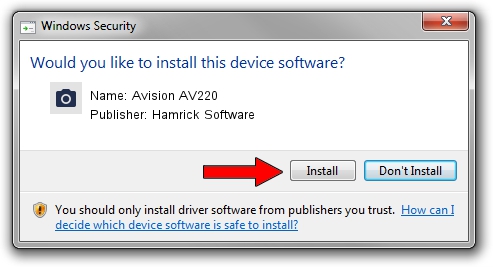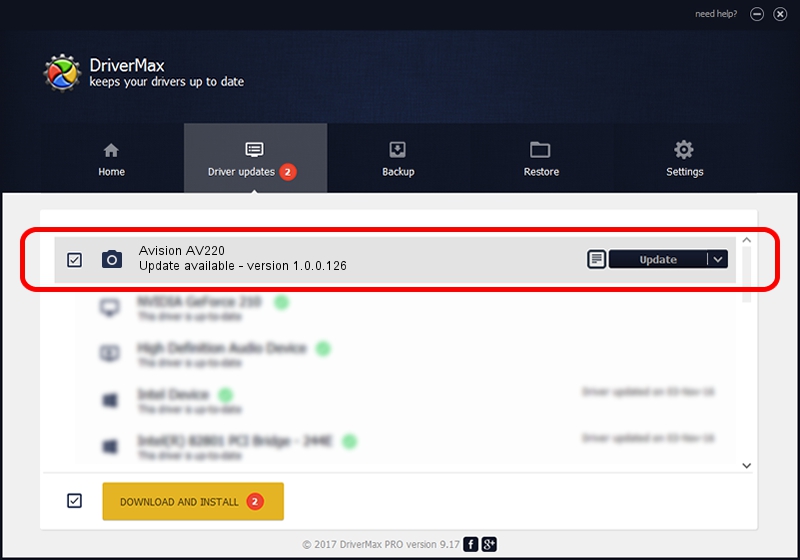Advertising seems to be blocked by your browser.
The ads help us provide this software and web site to you for free.
Please support our project by allowing our site to show ads.
Home /
Manufacturers /
Hamrick Software /
Avision AV220 /
USB/Vid_0638&Pid_0a2c /
1.0.0.126 Aug 21, 2006
Hamrick Software Avision AV220 how to download and install the driver
Avision AV220 is a Imaging Devices device. This driver was developed by Hamrick Software. In order to make sure you are downloading the exact right driver the hardware id is USB/Vid_0638&Pid_0a2c.
1. Install Hamrick Software Avision AV220 driver manually
- You can download from the link below the driver setup file for the Hamrick Software Avision AV220 driver. The archive contains version 1.0.0.126 released on 2006-08-21 of the driver.
- Start the driver installer file from a user account with the highest privileges (rights). If your User Access Control Service (UAC) is running please accept of the driver and run the setup with administrative rights.
- Go through the driver installation wizard, which will guide you; it should be pretty easy to follow. The driver installation wizard will scan your computer and will install the right driver.
- When the operation finishes shutdown and restart your PC in order to use the updated driver. It is as simple as that to install a Windows driver!
This driver was rated with an average of 3.5 stars by 20094 users.
2. The easy way: using DriverMax to install Hamrick Software Avision AV220 driver
The most important advantage of using DriverMax is that it will install the driver for you in the easiest possible way and it will keep each driver up to date, not just this one. How easy can you install a driver with DriverMax? Let's see!
- Open DriverMax and click on the yellow button named ~SCAN FOR DRIVER UPDATES NOW~. Wait for DriverMax to scan and analyze each driver on your computer.
- Take a look at the list of available driver updates. Scroll the list down until you locate the Hamrick Software Avision AV220 driver. Click on Update.
- That's all, the driver is now installed!

Aug 29 2024 7:50AM / Written by Andreea Kartman for DriverMax
follow @DeeaKartman