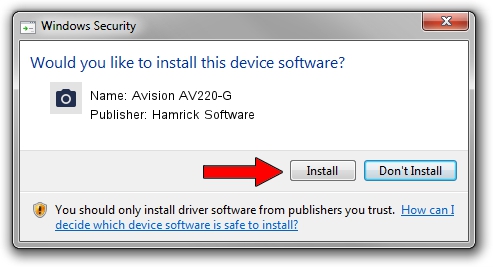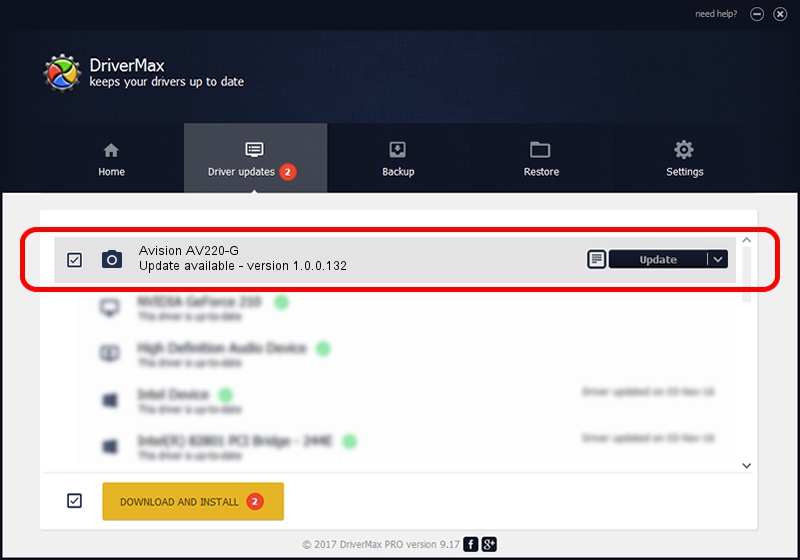Advertising seems to be blocked by your browser.
The ads help us provide this software and web site to you for free.
Please support our project by allowing our site to show ads.
Home /
Manufacturers /
Hamrick Software /
Avision AV220-G /
USB/Vid_0638&Pid_0a94 /
1.0.0.132 Aug 21, 2006
Driver for Hamrick Software Avision AV220-G - downloading and installing it
Avision AV220-G is a Imaging Devices device. This Windows driver was developed by Hamrick Software. USB/Vid_0638&Pid_0a94 is the matching hardware id of this device.
1. Manually install Hamrick Software Avision AV220-G driver
- Download the setup file for Hamrick Software Avision AV220-G driver from the link below. This download link is for the driver version 1.0.0.132 released on 2006-08-21.
- Start the driver installation file from a Windows account with the highest privileges (rights). If your User Access Control Service (UAC) is running then you will have to accept of the driver and run the setup with administrative rights.
- Go through the driver setup wizard, which should be pretty straightforward. The driver setup wizard will analyze your PC for compatible devices and will install the driver.
- Restart your PC and enjoy the fresh driver, it is as simple as that.
Driver rating 3.7 stars out of 19335 votes.
2. Using DriverMax to install Hamrick Software Avision AV220-G driver
The most important advantage of using DriverMax is that it will setup the driver for you in just a few seconds and it will keep each driver up to date, not just this one. How easy can you install a driver using DriverMax? Let's follow a few steps!
- Start DriverMax and click on the yellow button named ~SCAN FOR DRIVER UPDATES NOW~. Wait for DriverMax to scan and analyze each driver on your PC.
- Take a look at the list of available driver updates. Scroll the list down until you find the Hamrick Software Avision AV220-G driver. Click on Update.
- Enjoy using the updated driver! :)

Sep 8 2024 11:47PM / Written by Dan Armano for DriverMax
follow @danarm