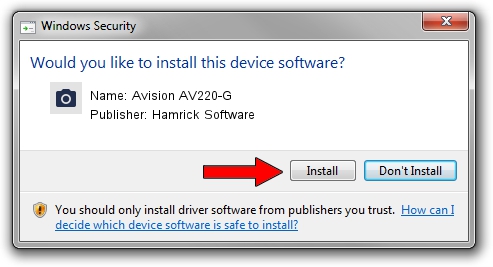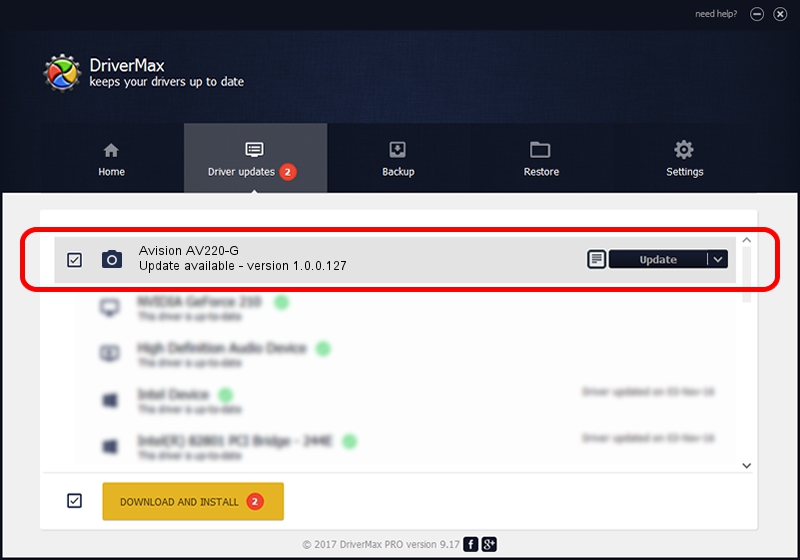Advertising seems to be blocked by your browser.
The ads help us provide this software and web site to you for free.
Please support our project by allowing our site to show ads.
Home /
Manufacturers /
Hamrick Software /
Avision AV220-G /
USB/Vid_0638&Pid_0a94 /
1.0.0.127 Aug 21, 2006
Driver for Hamrick Software Avision AV220-G - downloading and installing it
Avision AV220-G is a Imaging Devices device. The Windows version of this driver was developed by Hamrick Software. The hardware id of this driver is USB/Vid_0638&Pid_0a94; this string has to match your hardware.
1. Manually install Hamrick Software Avision AV220-G driver
- Download the driver setup file for Hamrick Software Avision AV220-G driver from the link below. This download link is for the driver version 1.0.0.127 released on 2006-08-21.
- Run the driver installation file from a Windows account with the highest privileges (rights). If your UAC (User Access Control) is started then you will have to confirm the installation of the driver and run the setup with administrative rights.
- Go through the driver setup wizard, which should be quite straightforward. The driver setup wizard will scan your PC for compatible devices and will install the driver.
- Shutdown and restart your computer and enjoy the fresh driver, it is as simple as that.
This driver was installed by many users and received an average rating of 4 stars out of 50944 votes.
2. Using DriverMax to install Hamrick Software Avision AV220-G driver
The most important advantage of using DriverMax is that it will setup the driver for you in the easiest possible way and it will keep each driver up to date. How can you install a driver with DriverMax? Let's see!
- Start DriverMax and push on the yellow button that says ~SCAN FOR DRIVER UPDATES NOW~. Wait for DriverMax to scan and analyze each driver on your computer.
- Take a look at the list of driver updates. Search the list until you locate the Hamrick Software Avision AV220-G driver. Click on Update.
- Finished installing the driver!

Sep 10 2024 10:02AM / Written by Andreea Kartman for DriverMax
follow @DeeaKartman