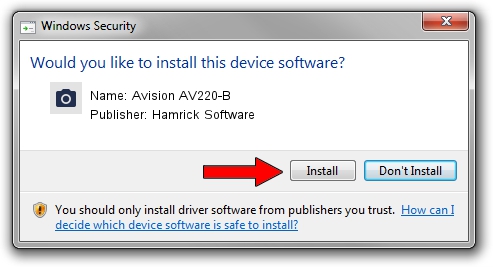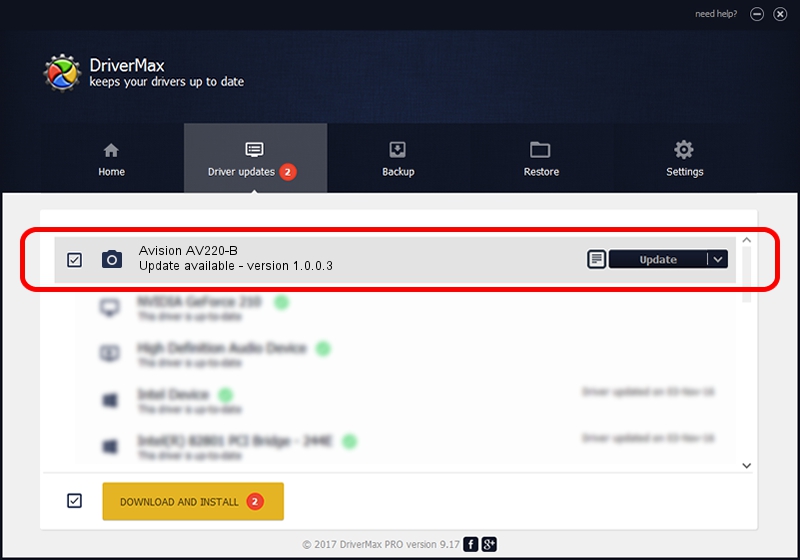Advertising seems to be blocked by your browser.
The ads help us provide this software and web site to you for free.
Please support our project by allowing our site to show ads.
Home /
Manufacturers /
Hamrick Software /
Avision AV220-B /
USB/Vid_0638&Pid_0a94 /
1.0.0.3 Aug 21, 2006
Hamrick Software Avision AV220-B driver download and installation
Avision AV220-B is a Imaging Devices hardware device. The developer of this driver was Hamrick Software. In order to make sure you are downloading the exact right driver the hardware id is USB/Vid_0638&Pid_0a94.
1. Hamrick Software Avision AV220-B driver - how to install it manually
- Download the setup file for Hamrick Software Avision AV220-B driver from the location below. This is the download link for the driver version 1.0.0.3 dated 2006-08-21.
- Start the driver setup file from a Windows account with administrative rights. If your User Access Control (UAC) is enabled then you will have to confirm the installation of the driver and run the setup with administrative rights.
- Follow the driver installation wizard, which should be pretty easy to follow. The driver installation wizard will scan your PC for compatible devices and will install the driver.
- Shutdown and restart your PC and enjoy the updated driver, it is as simple as that.
This driver was rated with an average of 3.9 stars by 22674 users.
2. Installing the Hamrick Software Avision AV220-B driver using DriverMax: the easy way
The advantage of using DriverMax is that it will setup the driver for you in the easiest possible way and it will keep each driver up to date. How can you install a driver using DriverMax? Let's take a look!
- Start DriverMax and click on the yellow button named ~SCAN FOR DRIVER UPDATES NOW~. Wait for DriverMax to analyze each driver on your PC.
- Take a look at the list of detected driver updates. Search the list until you find the Hamrick Software Avision AV220-B driver. Click on Update.
- Finished installing the driver!

Aug 12 2016 6:27PM / Written by Dan Armano for DriverMax
follow @danarm