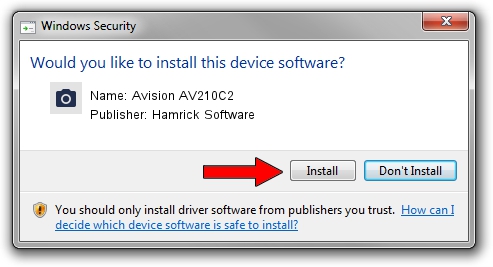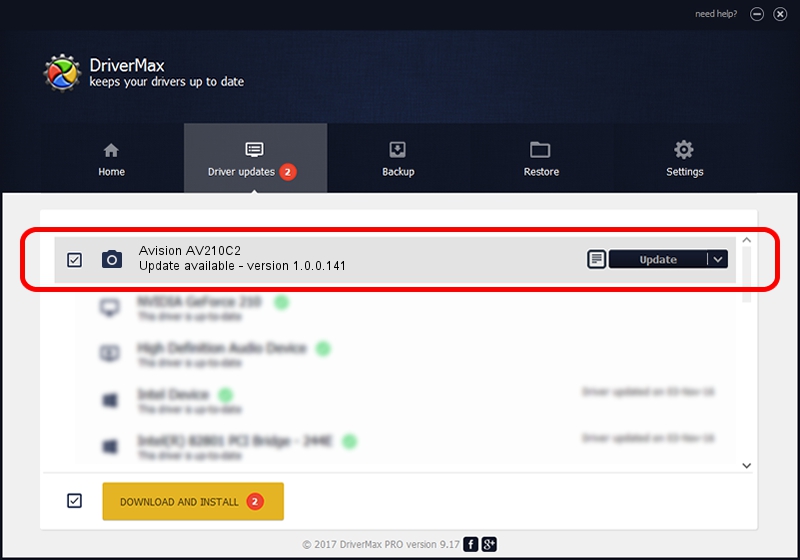Advertising seems to be blocked by your browser.
The ads help us provide this software and web site to you for free.
Please support our project by allowing our site to show ads.
Home /
Manufacturers /
Hamrick Software /
Avision AV210C2 /
USB/Vid_0638&Pid_0a3a /
1.0.0.141 Aug 21, 2006
Hamrick Software Avision AV210C2 how to download and install the driver
Avision AV210C2 is a Imaging Devices device. This driver was developed by Hamrick Software. In order to make sure you are downloading the exact right driver the hardware id is USB/Vid_0638&Pid_0a3a.
1. Manually install Hamrick Software Avision AV210C2 driver
- Download the setup file for Hamrick Software Avision AV210C2 driver from the link below. This is the download link for the driver version 1.0.0.141 released on 2006-08-21.
- Start the driver installation file from a Windows account with the highest privileges (rights). If your UAC (User Access Control) is enabled then you will have to accept of the driver and run the setup with administrative rights.
- Go through the driver setup wizard, which should be quite easy to follow. The driver setup wizard will scan your PC for compatible devices and will install the driver.
- Restart your computer and enjoy the new driver, it is as simple as that.
This driver received an average rating of 3.1 stars out of 59098 votes.
2. The easy way: using DriverMax to install Hamrick Software Avision AV210C2 driver
The most important advantage of using DriverMax is that it will install the driver for you in just a few seconds and it will keep each driver up to date. How can you install a driver using DriverMax? Let's see!
- Open DriverMax and press on the yellow button named ~SCAN FOR DRIVER UPDATES NOW~. Wait for DriverMax to scan and analyze each driver on your computer.
- Take a look at the list of driver updates. Search the list until you locate the Hamrick Software Avision AV210C2 driver. Click on Update.
- That's it, you installed your first driver!

Sep 1 2024 1:00PM / Written by Andreea Kartman for DriverMax
follow @DeeaKartman