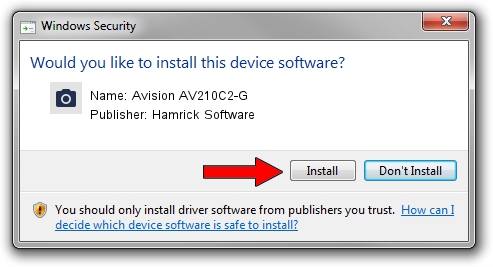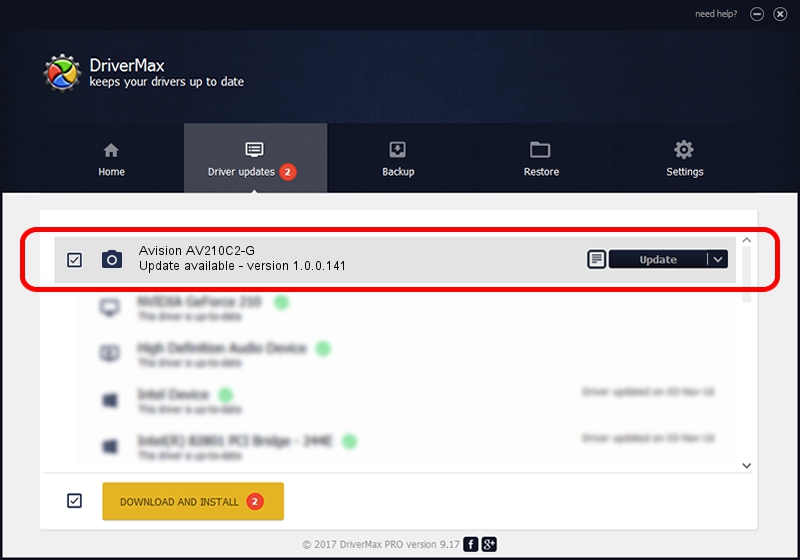Advertising seems to be blocked by your browser.
The ads help us provide this software and web site to you for free.
Please support our project by allowing our site to show ads.
Home /
Manufacturers /
Hamrick Software /
Avision AV210C2-G /
USB/Vid_0638&Pid_0a2f /
1.0.0.141 Aug 21, 2006
Hamrick Software Avision AV210C2-G - two ways of downloading and installing the driver
Avision AV210C2-G is a Imaging Devices hardware device. This driver was developed by Hamrick Software. In order to make sure you are downloading the exact right driver the hardware id is USB/Vid_0638&Pid_0a2f.
1. Install Hamrick Software Avision AV210C2-G driver manually
- You can download from the link below the driver installer file for the Hamrick Software Avision AV210C2-G driver. The archive contains version 1.0.0.141 released on 2006-08-21 of the driver.
- Run the driver installer file from a user account with the highest privileges (rights). If your User Access Control Service (UAC) is enabled please accept of the driver and run the setup with administrative rights.
- Go through the driver setup wizard, which will guide you; it should be quite easy to follow. The driver setup wizard will scan your PC and will install the right driver.
- When the operation finishes shutdown and restart your PC in order to use the updated driver. As you can see it was quite smple to install a Windows driver!
Driver rating 3.1 stars out of 59068 votes.
2. How to install Hamrick Software Avision AV210C2-G driver using DriverMax
The advantage of using DriverMax is that it will setup the driver for you in just a few seconds and it will keep each driver up to date, not just this one. How can you install a driver using DriverMax? Let's see!
- Start DriverMax and click on the yellow button named ~SCAN FOR DRIVER UPDATES NOW~. Wait for DriverMax to analyze each driver on your computer.
- Take a look at the list of available driver updates. Scroll the list down until you find the Hamrick Software Avision AV210C2-G driver. Click the Update button.
- Finished installing the driver!

Sep 1 2024 12:59PM / Written by Daniel Statescu for DriverMax
follow @DanielStatescu