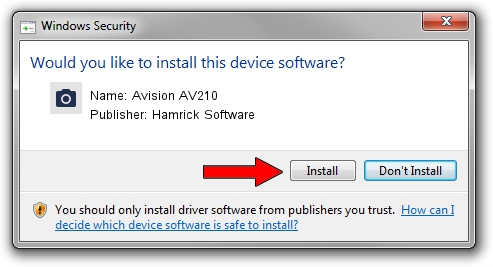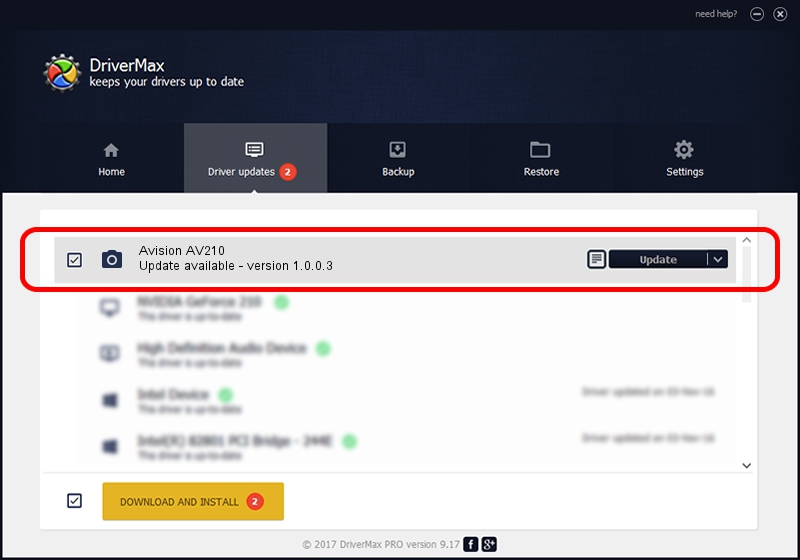Advertising seems to be blocked by your browser.
The ads help us provide this software and web site to you for free.
Please support our project by allowing our site to show ads.
Home /
Manufacturers /
Hamrick Software /
Avision AV210 /
USB/Vid_0638&Pid_0a24 /
1.0.0.3 Aug 21, 2006
Hamrick Software Avision AV210 driver download and installation
Avision AV210 is a Imaging Devices device. This Windows driver was developed by Hamrick Software. USB/Vid_0638&Pid_0a24 is the matching hardware id of this device.
1. Hamrick Software Avision AV210 driver - how to install it manually
- You can download from the link below the driver installer file for the Hamrick Software Avision AV210 driver. The archive contains version 1.0.0.3 released on 2006-08-21 of the driver.
- Start the driver installer file from a user account with administrative rights. If your User Access Control Service (UAC) is started please confirm the installation of the driver and run the setup with administrative rights.
- Go through the driver installation wizard, which will guide you; it should be quite easy to follow. The driver installation wizard will scan your computer and will install the right driver.
- When the operation finishes shutdown and restart your computer in order to use the updated driver. It is as simple as that to install a Windows driver!
Driver rating 3.8 stars out of 21680 votes.
2. The easy way: using DriverMax to install Hamrick Software Avision AV210 driver
The most important advantage of using DriverMax is that it will setup the driver for you in the easiest possible way and it will keep each driver up to date, not just this one. How easy can you install a driver with DriverMax? Let's take a look!
- Start DriverMax and press on the yellow button named ~SCAN FOR DRIVER UPDATES NOW~. Wait for DriverMax to scan and analyze each driver on your computer.
- Take a look at the list of available driver updates. Search the list until you locate the Hamrick Software Avision AV210 driver. Click the Update button.
- That's all, the driver is now installed!

Aug 12 2016 6:33PM / Written by Daniel Statescu for DriverMax
follow @DanielStatescu