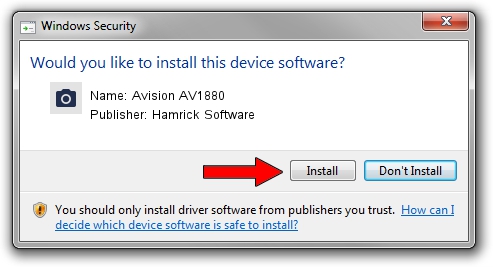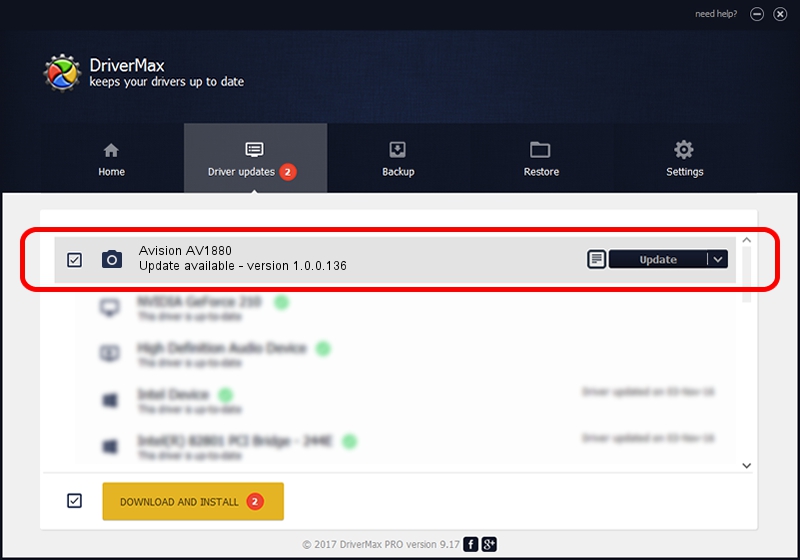Advertising seems to be blocked by your browser.
The ads help us provide this software and web site to you for free.
Please support our project by allowing our site to show ads.
Home /
Manufacturers /
Hamrick Software /
Avision AV1880 /
USB/Vid_0638&Pid_2b1c /
1.0.0.136 Aug 21, 2006
Hamrick Software Avision AV1880 how to download and install the driver
Avision AV1880 is a Imaging Devices hardware device. This Windows driver was developed by Hamrick Software. The hardware id of this driver is USB/Vid_0638&Pid_2b1c.
1. Hamrick Software Avision AV1880 driver - how to install it manually
- Download the setup file for Hamrick Software Avision AV1880 driver from the location below. This is the download link for the driver version 1.0.0.136 released on 2006-08-21.
- Start the driver installation file from a Windows account with the highest privileges (rights). If your UAC (User Access Control) is running then you will have to confirm the installation of the driver and run the setup with administrative rights.
- Go through the driver setup wizard, which should be quite easy to follow. The driver setup wizard will analyze your PC for compatible devices and will install the driver.
- Restart your PC and enjoy the fresh driver, as you can see it was quite smple.
This driver was installed by many users and received an average rating of 3.1 stars out of 45454 votes.
2. Installing the Hamrick Software Avision AV1880 driver using DriverMax: the easy way
The advantage of using DriverMax is that it will setup the driver for you in the easiest possible way and it will keep each driver up to date, not just this one. How easy can you install a driver with DriverMax? Let's follow a few steps!
- Open DriverMax and press on the yellow button that says ~SCAN FOR DRIVER UPDATES NOW~. Wait for DriverMax to analyze each driver on your PC.
- Take a look at the list of driver updates. Search the list until you find the Hamrick Software Avision AV1880 driver. Click on Update.
- That's all, the driver is now installed!

Sep 15 2024 6:55AM / Written by Andreea Kartman for DriverMax
follow @DeeaKartman