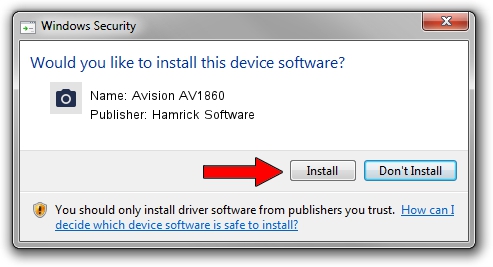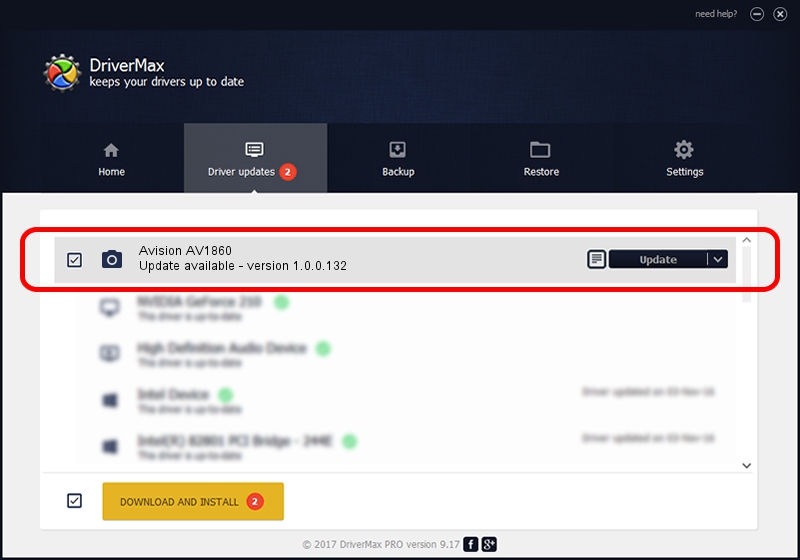Advertising seems to be blocked by your browser.
The ads help us provide this software and web site to you for free.
Please support our project by allowing our site to show ads.
Home /
Manufacturers /
Hamrick Software /
Avision AV1860 /
USB/Vid_0638&Pid_2ab3 /
1.0.0.132 Aug 21, 2006
Hamrick Software Avision AV1860 - two ways of downloading and installing the driver
Avision AV1860 is a Imaging Devices device. This Windows driver was developed by Hamrick Software. In order to make sure you are downloading the exact right driver the hardware id is USB/Vid_0638&Pid_2ab3.
1. Hamrick Software Avision AV1860 driver - how to install it manually
- Download the driver setup file for Hamrick Software Avision AV1860 driver from the link below. This download link is for the driver version 1.0.0.132 released on 2006-08-21.
- Start the driver setup file from a Windows account with administrative rights. If your User Access Control Service (UAC) is enabled then you will have to confirm the installation of the driver and run the setup with administrative rights.
- Follow the driver setup wizard, which should be pretty straightforward. The driver setup wizard will scan your PC for compatible devices and will install the driver.
- Shutdown and restart your computer and enjoy the fresh driver, as you can see it was quite smple.
Driver rating 3.2 stars out of 17214 votes.
2. Installing the Hamrick Software Avision AV1860 driver using DriverMax: the easy way
The advantage of using DriverMax is that it will setup the driver for you in the easiest possible way and it will keep each driver up to date, not just this one. How can you install a driver using DriverMax? Let's follow a few steps!
- Start DriverMax and click on the yellow button named ~SCAN FOR DRIVER UPDATES NOW~. Wait for DriverMax to scan and analyze each driver on your computer.
- Take a look at the list of driver updates. Scroll the list down until you find the Hamrick Software Avision AV1860 driver. Click the Update button.
- Enjoy using the updated driver! :)

Sep 9 2024 12:04AM / Written by Andreea Kartman for DriverMax
follow @DeeaKartman