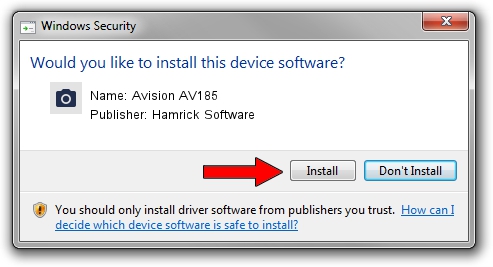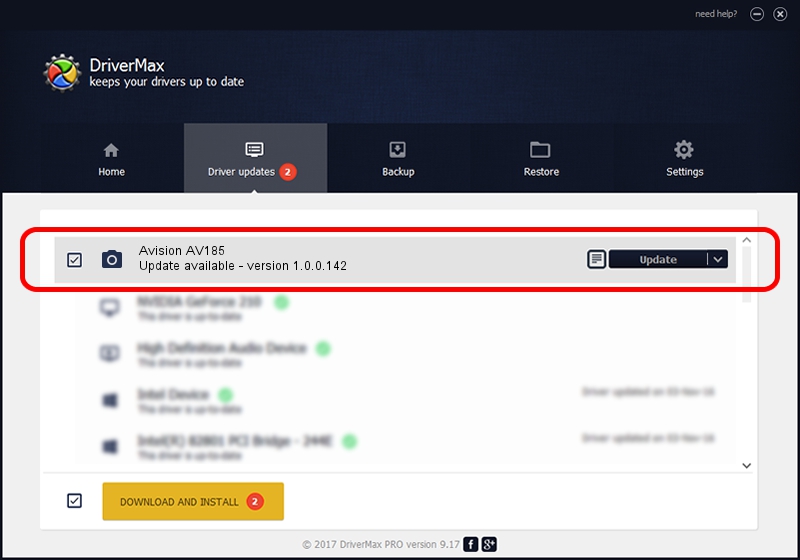Advertising seems to be blocked by your browser.
The ads help us provide this software and web site to you for free.
Please support our project by allowing our site to show ads.
Home /
Manufacturers /
Hamrick Software /
Avision AV185 /
USB/Vid_0638&Pid_1a55 /
1.0.0.142 Aug 21, 2006
Hamrick Software Avision AV185 how to download and install the driver
Avision AV185 is a Imaging Devices device. This Windows driver was developed by Hamrick Software. In order to make sure you are downloading the exact right driver the hardware id is USB/Vid_0638&Pid_1a55.
1. Manually install Hamrick Software Avision AV185 driver
- Download the driver setup file for Hamrick Software Avision AV185 driver from the link below. This download link is for the driver version 1.0.0.142 released on 2006-08-21.
- Run the driver installation file from a Windows account with administrative rights. If your User Access Control Service (UAC) is enabled then you will have to accept of the driver and run the setup with administrative rights.
- Go through the driver installation wizard, which should be quite easy to follow. The driver installation wizard will scan your PC for compatible devices and will install the driver.
- Restart your computer and enjoy the fresh driver, it is as simple as that.
Driver rating 3.7 stars out of 14359 votes.
2. Installing the Hamrick Software Avision AV185 driver using DriverMax: the easy way
The advantage of using DriverMax is that it will setup the driver for you in just a few seconds and it will keep each driver up to date, not just this one. How can you install a driver with DriverMax? Let's take a look!
- Open DriverMax and push on the yellow button that says ~SCAN FOR DRIVER UPDATES NOW~. Wait for DriverMax to scan and analyze each driver on your computer.
- Take a look at the list of detected driver updates. Scroll the list down until you locate the Hamrick Software Avision AV185 driver. Click the Update button.
- Enjoy using the updated driver! :)

Sep 9 2024 8:21PM / Written by Andreea Kartman for DriverMax
follow @DeeaKartman