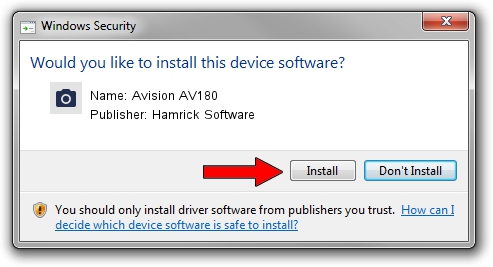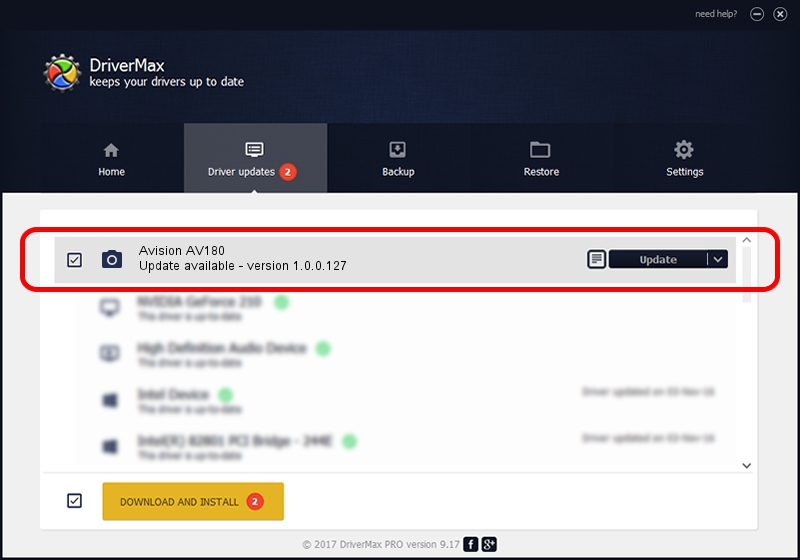Advertising seems to be blocked by your browser.
The ads help us provide this software and web site to you for free.
Please support our project by allowing our site to show ads.
Home /
Manufacturers /
Hamrick Software /
Avision AV180 /
USB/Vid_0638&Pid_0a3f /
1.0.0.127 Aug 21, 2006
Driver for Hamrick Software Avision AV180 - downloading and installing it
Avision AV180 is a Imaging Devices device. This Windows driver was developed by Hamrick Software. USB/Vid_0638&Pid_0a3f is the matching hardware id of this device.
1. How to manually install Hamrick Software Avision AV180 driver
- Download the driver setup file for Hamrick Software Avision AV180 driver from the link below. This is the download link for the driver version 1.0.0.127 released on 2006-08-21.
- Start the driver installation file from a Windows account with administrative rights. If your User Access Control (UAC) is started then you will have to accept of the driver and run the setup with administrative rights.
- Follow the driver installation wizard, which should be quite straightforward. The driver installation wizard will scan your PC for compatible devices and will install the driver.
- Shutdown and restart your PC and enjoy the fresh driver, as you can see it was quite smple.
This driver was rated with an average of 3.9 stars by 51179 users.
2. The easy way: using DriverMax to install Hamrick Software Avision AV180 driver
The advantage of using DriverMax is that it will install the driver for you in the easiest possible way and it will keep each driver up to date. How can you install a driver with DriverMax? Let's follow a few steps!
- Open DriverMax and press on the yellow button named ~SCAN FOR DRIVER UPDATES NOW~. Wait for DriverMax to scan and analyze each driver on your computer.
- Take a look at the list of available driver updates. Search the list until you find the Hamrick Software Avision AV180 driver. Click on Update.
- Enjoy using the updated driver! :)

Sep 10 2024 9:57AM / Written by Dan Armano for DriverMax
follow @danarm