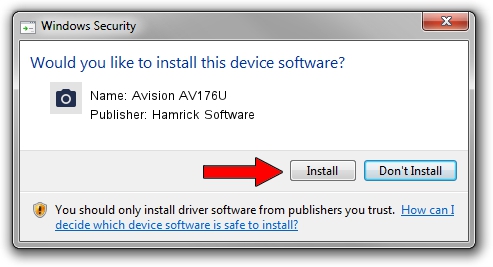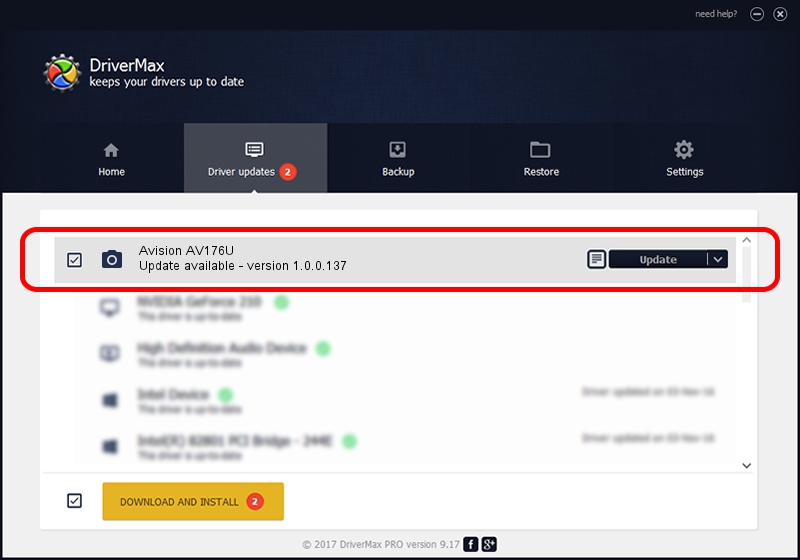Advertising seems to be blocked by your browser.
The ads help us provide this software and web site to you for free.
Please support our project by allowing our site to show ads.
Home /
Manufacturers /
Hamrick Software /
Avision AV176U /
USB/Vid_0638&Pid_2b21 /
1.0.0.137 Aug 21, 2006
Download and install Hamrick Software Avision AV176U driver
Avision AV176U is a Imaging Devices device. This driver was developed by Hamrick Software. USB/Vid_0638&Pid_2b21 is the matching hardware id of this device.
1. How to manually install Hamrick Software Avision AV176U driver
- You can download from the link below the driver installer file for the Hamrick Software Avision AV176U driver. The archive contains version 1.0.0.137 released on 2006-08-21 of the driver.
- Start the driver installer file from a user account with the highest privileges (rights). If your UAC (User Access Control) is running please confirm the installation of the driver and run the setup with administrative rights.
- Follow the driver installation wizard, which will guide you; it should be quite easy to follow. The driver installation wizard will scan your PC and will install the right driver.
- When the operation finishes restart your computer in order to use the updated driver. It is as simple as that to install a Windows driver!
This driver was installed by many users and received an average rating of 3.1 stars out of 18985 votes.
2. How to use DriverMax to install Hamrick Software Avision AV176U driver
The advantage of using DriverMax is that it will install the driver for you in the easiest possible way and it will keep each driver up to date, not just this one. How can you install a driver with DriverMax? Let's take a look!
- Open DriverMax and press on the yellow button named ~SCAN FOR DRIVER UPDATES NOW~. Wait for DriverMax to analyze each driver on your PC.
- Take a look at the list of available driver updates. Scroll the list down until you locate the Hamrick Software Avision AV176U driver. Click the Update button.
- That's it, you installed your first driver!

Aug 30 2024 4:30PM / Written by Dan Armano for DriverMax
follow @danarm