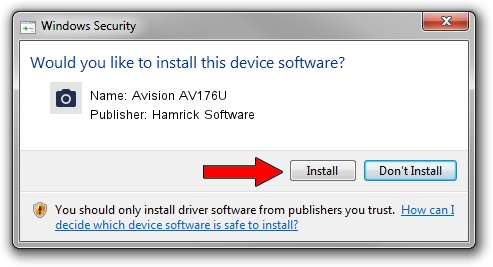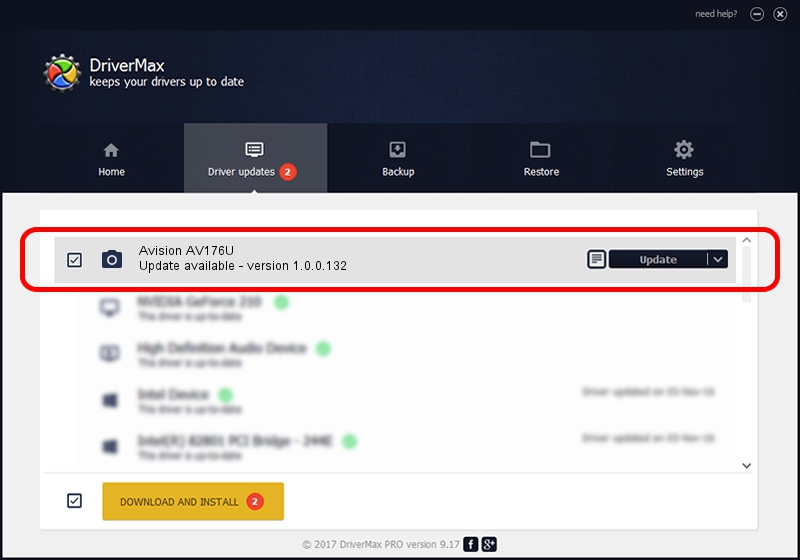Advertising seems to be blocked by your browser.
The ads help us provide this software and web site to you for free.
Please support our project by allowing our site to show ads.
Home /
Manufacturers /
Hamrick Software /
Avision AV176U /
USB/Vid_0638&Pid_2b21 /
1.0.0.132 Aug 21, 2006
Hamrick Software Avision AV176U how to download and install the driver
Avision AV176U is a Imaging Devices device. The Windows version of this driver was developed by Hamrick Software. USB/Vid_0638&Pid_2b21 is the matching hardware id of this device.
1. Hamrick Software Avision AV176U - install the driver manually
- Download the driver setup file for Hamrick Software Avision AV176U driver from the link below. This is the download link for the driver version 1.0.0.132 released on 2006-08-21.
- Run the driver installation file from a Windows account with the highest privileges (rights). If your User Access Control Service (UAC) is running then you will have to accept of the driver and run the setup with administrative rights.
- Follow the driver setup wizard, which should be pretty easy to follow. The driver setup wizard will scan your PC for compatible devices and will install the driver.
- Shutdown and restart your PC and enjoy the updated driver, as you can see it was quite smple.
Driver rating 3 stars out of 18112 votes.
2. The easy way: using DriverMax to install Hamrick Software Avision AV176U driver
The most important advantage of using DriverMax is that it will setup the driver for you in the easiest possible way and it will keep each driver up to date. How easy can you install a driver with DriverMax? Let's take a look!
- Open DriverMax and push on the yellow button that says ~SCAN FOR DRIVER UPDATES NOW~. Wait for DriverMax to scan and analyze each driver on your PC.
- Take a look at the list of detected driver updates. Search the list until you find the Hamrick Software Avision AV176U driver. Click the Update button.
- Enjoy using the updated driver! :)

Sep 9 2024 12:11AM / Written by Daniel Statescu for DriverMax
follow @DanielStatescu