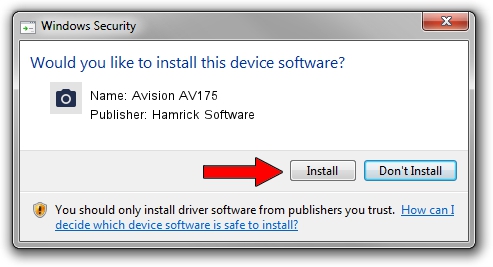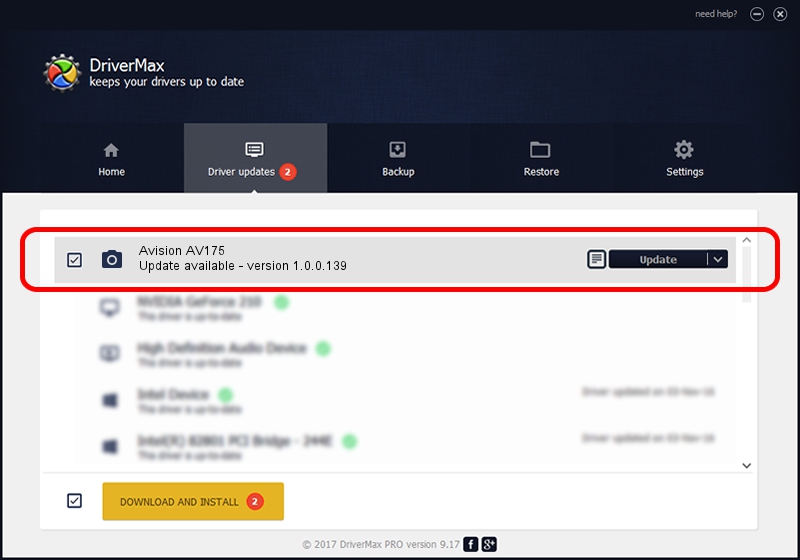Advertising seems to be blocked by your browser.
The ads help us provide this software and web site to you for free.
Please support our project by allowing our site to show ads.
Home /
Manufacturers /
Hamrick Software /
Avision AV175 /
USB/Vid_0638&Pid_1a54 /
1.0.0.139 Aug 21, 2006
Driver for Hamrick Software Avision AV175 - downloading and installing it
Avision AV175 is a Imaging Devices hardware device. The developer of this driver was Hamrick Software. In order to make sure you are downloading the exact right driver the hardware id is USB/Vid_0638&Pid_1a54.
1. Install Hamrick Software Avision AV175 driver manually
- Download the setup file for Hamrick Software Avision AV175 driver from the location below. This download link is for the driver version 1.0.0.139 dated 2006-08-21.
- Start the driver setup file from a Windows account with administrative rights. If your UAC (User Access Control) is started then you will have to accept of the driver and run the setup with administrative rights.
- Follow the driver setup wizard, which should be pretty easy to follow. The driver setup wizard will scan your PC for compatible devices and will install the driver.
- Shutdown and restart your computer and enjoy the updated driver, it is as simple as that.
This driver was installed by many users and received an average rating of 3.1 stars out of 68391 votes.
2. Using DriverMax to install Hamrick Software Avision AV175 driver
The advantage of using DriverMax is that it will setup the driver for you in just a few seconds and it will keep each driver up to date, not just this one. How easy can you install a driver using DriverMax? Let's see!
- Open DriverMax and click on the yellow button that says ~SCAN FOR DRIVER UPDATES NOW~. Wait for DriverMax to analyze each driver on your computer.
- Take a look at the list of available driver updates. Search the list until you locate the Hamrick Software Avision AV175 driver. Click on Update.
- Enjoy using the updated driver! :)

Sep 1 2024 10:14PM / Written by Dan Armano for DriverMax
follow @danarm