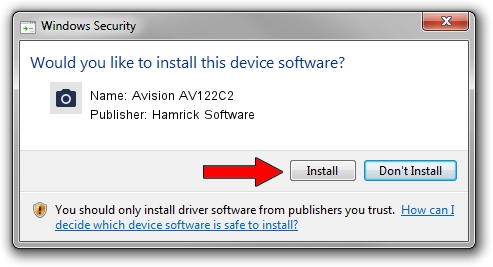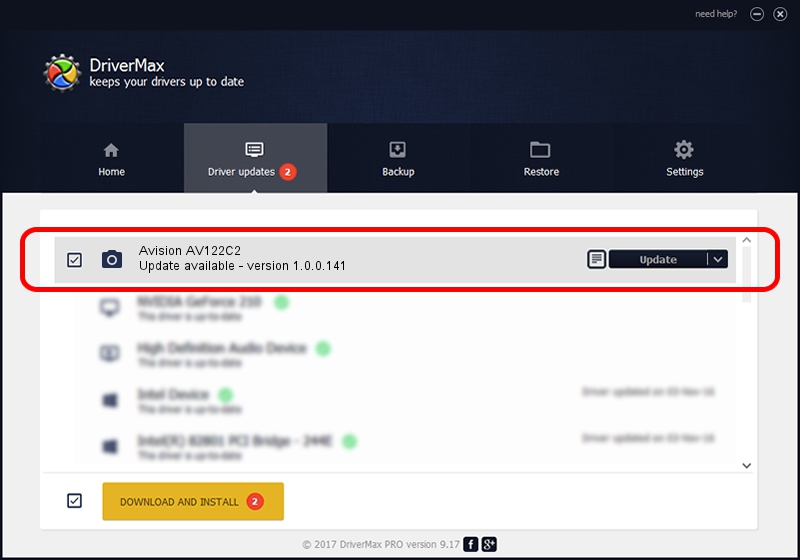Advertising seems to be blocked by your browser.
The ads help us provide this software and web site to you for free.
Please support our project by allowing our site to show ads.
Home /
Manufacturers /
Hamrick Software /
Avision AV122C2 /
USB/Vid_0638&Pid_0a93 /
1.0.0.141 Aug 21, 2006
Hamrick Software Avision AV122C2 how to download and install the driver
Avision AV122C2 is a Imaging Devices device. The Windows version of this driver was developed by Hamrick Software. In order to make sure you are downloading the exact right driver the hardware id is USB/Vid_0638&Pid_0a93.
1. How to manually install Hamrick Software Avision AV122C2 driver
- You can download from the link below the driver setup file for the Hamrick Software Avision AV122C2 driver. The archive contains version 1.0.0.141 dated 2006-08-21 of the driver.
- Run the driver installer file from a user account with administrative rights. If your User Access Control (UAC) is enabled please confirm the installation of the driver and run the setup with administrative rights.
- Follow the driver installation wizard, which will guide you; it should be quite easy to follow. The driver installation wizard will scan your PC and will install the right driver.
- When the operation finishes restart your computer in order to use the updated driver. It is as simple as that to install a Windows driver!
Driver rating 3.9 stars out of 58880 votes.
2. How to install Hamrick Software Avision AV122C2 driver using DriverMax
The most important advantage of using DriverMax is that it will setup the driver for you in the easiest possible way and it will keep each driver up to date. How can you install a driver using DriverMax? Let's see!
- Open DriverMax and click on the yellow button that says ~SCAN FOR DRIVER UPDATES NOW~. Wait for DriverMax to scan and analyze each driver on your computer.
- Take a look at the list of available driver updates. Search the list until you find the Hamrick Software Avision AV122C2 driver. Click on Update.
- That's all, the driver is now installed!

Sep 1 2024 1:05PM / Written by Daniel Statescu for DriverMax
follow @DanielStatescu