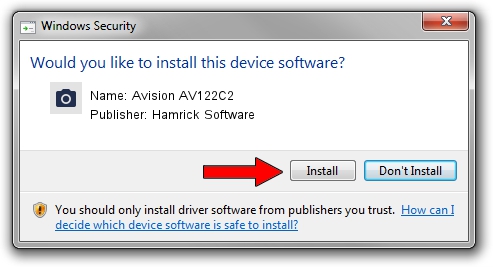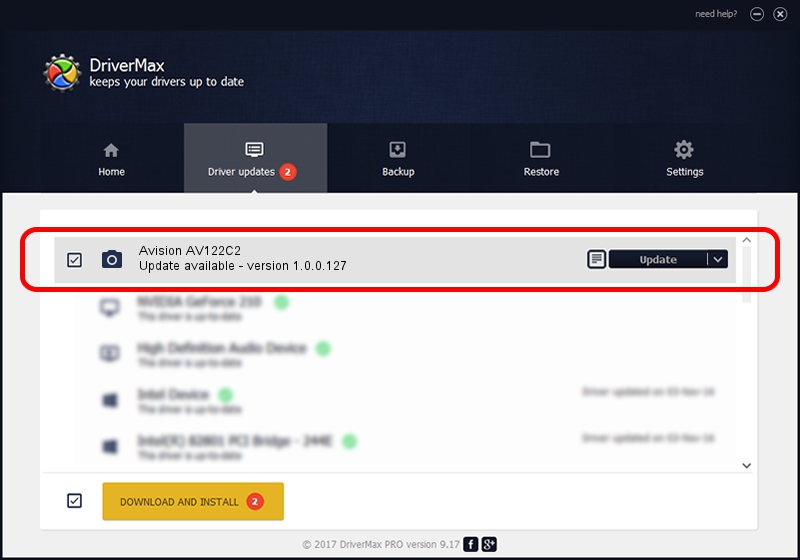Advertising seems to be blocked by your browser.
The ads help us provide this software and web site to you for free.
Please support our project by allowing our site to show ads.
Home /
Manufacturers /
Hamrick Software /
Avision AV122C2 /
USB/Vid_0638&Pid_0a93 /
1.0.0.127 Aug 21, 2006
Hamrick Software Avision AV122C2 how to download and install the driver
Avision AV122C2 is a Imaging Devices hardware device. This driver was developed by Hamrick Software. USB/Vid_0638&Pid_0a93 is the matching hardware id of this device.
1. How to manually install Hamrick Software Avision AV122C2 driver
- Download the setup file for Hamrick Software Avision AV122C2 driver from the link below. This is the download link for the driver version 1.0.0.127 released on 2006-08-21.
- Run the driver setup file from a Windows account with the highest privileges (rights). If your User Access Control (UAC) is enabled then you will have to accept of the driver and run the setup with administrative rights.
- Go through the driver setup wizard, which should be pretty easy to follow. The driver setup wizard will scan your PC for compatible devices and will install the driver.
- Shutdown and restart your PC and enjoy the fresh driver, as you can see it was quite smple.
This driver was rated with an average of 3.7 stars by 50935 users.
2. Using DriverMax to install Hamrick Software Avision AV122C2 driver
The most important advantage of using DriverMax is that it will install the driver for you in the easiest possible way and it will keep each driver up to date. How easy can you install a driver with DriverMax? Let's follow a few steps!
- Open DriverMax and push on the yellow button named ~SCAN FOR DRIVER UPDATES NOW~. Wait for DriverMax to scan and analyze each driver on your PC.
- Take a look at the list of detected driver updates. Scroll the list down until you find the Hamrick Software Avision AV122C2 driver. Click the Update button.
- Finished installing the driver!

Sep 10 2024 10:01AM / Written by Dan Armano for DriverMax
follow @danarm